Does Kindle Work Without WiFi? Here’s What to Know!
Disclosure: This post may contain affiliate links. I may get a commission if you decide to purchase through my links, at no additional cost to you.
The Amazon Kindle is a portable e-reader that allows users to take thousands of books anywhere. You don’t need a Kindle to access this service — the Kindle app is accessible via Android, iOS, and PC. But what happens when you don’t have access to WiFi?
Kindle works without WiFi, but you can’t access or download new content. If you want to read on a Kindle without an internet connection, you must purchase and download the books before entering a location without WiFi access.
This article discusses the requirements for using a Kindle without WiFi. It also covers the alternative methods of loading your device with Kindle books using a PC and what you can’t do on a Kindle without internet access. Read on to learn more!
Requirements for Using a Kindle Without WiFi
Whether you’re planning a long plane trip abroad or a camping trip in a remote area, a Kindle can provide entertainment even in the absence of WiFi. With that said, you must prepare ahead of time if you wish to enjoy your favorite books during your trip.
Taking the necessary steps to prepare your Kindle will ensure you have access to some great reading material before you head out. Here’s what you need to know:
Your Content Must Already Be Downloaded
If you know you won’t have access to WiFi in the near future, it’s important to download the content you wish to read onto your Kindle app.
Titles that you’ve already purchased are already downloaded and loaded onto the app when using a branded Kindle device (assuming there’s enough space). If you purchased the titles on a non-Amazon branded device, you’ll need to download them manually.
Forgetting to purchase and download your favorite titles means you won’t have access to these books without a WiFi connection.
Fortunately, most Kindle books don’t take up a lot of space, so you can download multiple books without having to worry about storage. That way, you’ll have several reading options to keep you entertained.
The Content Should Be Up-to-Date
In addition to having the books downloaded to the Kindle app, you should also double-check to ensure that there aren’t any necessary content updates to install.
Amazon notifies users in the library when a particular title has an update to download. These updates may include changes to the content or bug fixes. Usually, these updates are essential to the use of the book, so it’s important to download them for the best reading experience.
The Kindle App Must Be Updated
Amazon periodically releases newer versions to fix glitches and offer enhancements to the service that will improve your reading experience. You will want to have the most up-to-date version possible before you no longer have WiFi access.
You need to do this whether you have an actual Kindle or are using an Android or iOS device. The last thing you want is to have all of your titles downloaded and updated only to realize that the app is glitching due to a bug that was fixed in an update that you forgot to download.
So, now you know what you need to do to make the most of your Kindle when you don’t have WiFi access, but how do you do it? Let’s find out!
How To Prepare Your Kindle for Going Offline?
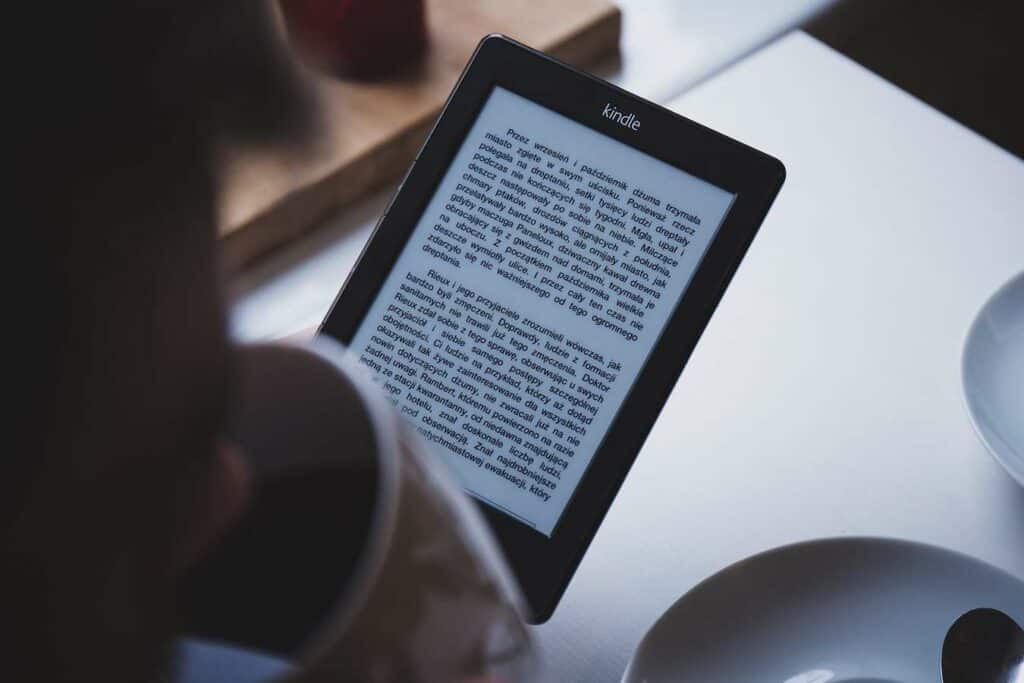
For the best offline reading experience on a Kindle device or in the Kindle app, there’s a bit of prep work involved. You must equip the Kindle for the lack of WiFi access, and, fortunately, it’s easy to do so.
Each of these steps should take only a few minutes and provide you with hours of reading entertainment:
Download Kindle Books to Your Device
Here’s how to download books to your Kindle device in preparation for no WiFi access:
- Launch the Kindle app on your Kindle device or phone.
- Switch to your Library tab.
- Toggle to show All Titles (not just Downloaded titles).
- Find the book you want to download and select it.
- Wait for the download to complete.
- Repeat the process for each title you wish to have ready for reading.
You can also access your books directly from your Amazon account and send the downloaded titles to the Kindle app on your phone, tablet, or PC. Here’s how to do it:
- Access your Amazon account.
- Log in and access your account settings.
- Tap Manage Content and Devices.
- Find the Kindle title you wish to download.
- Click the button on the right and select where to send the downloaded book.
Amazon will transfer the book to that device and download it so that it’s available for reading even without WiFi access.
Amazon Prime and Kindle Unlimited
If you have Amazon Prime or Kindle Unlimited, you can also use these services to load up on books while you still have WiFi. The downloaded titles will still be accessible once you no longer have active service.
As with any book, ensure you completely download the file before terminating your internet connection.
Purchase Kindle Books
When you purchase a Kindle book and own a branded Kindle device, the title will automatically download if the device is connected to WiFi and has enough space to accommodate the file.
This works whether you buy from the store in the app on the device or you are shopping from the Amazon store on a computer. If you have an Amazon gift card, this is a great time to use it.
If you’re using the Kindle app on a smartphone, you can’t purchase books through the app. You’ll have to purchase digital books via the Amazon website or Amazon app, transfer them to your device, and then manually download them.
Use Whispersync To Update Your Library
Kindle also offers Whispersync, which syncs all your devices with the Kindle app. For example, if you read on your phone and your tablet, this technology will ensure that your last page read will be the same across all your devices, keep your software downloads up-to-date, and ensure any pending book downloads are completed.
To activate this feature, open the menu and select sync. As long as you are currently connected to WiFi, your app on this device will sync to your other devices and your account.
Though this feature doesn’t work when you’re not connected to WiFi, it does keep everything updated and downloaded, so if you ever unexpectedly lose internet access, Whispersync has already done the prep work to keep you entertained until your WiFi connection is restored.
What You Cannot Do on a Kindle Without WiFi
Though you can use a Kindle without WiFi to access your downloaded books, there are some things that you cannot do with a Kindle unless you have internet access:
- Access Non-Amazon Books – Unless you email yourself non-Amazon books and download them to your Kindle app before losing WiFi access, you won’t be able to access these titles while you’re without an internet connection.
- Extra Features – Kindle also offers features like translation and dictionary services within books. Unfortunately, these features do not work without WiFi.
- Amazon Fire – The Amazon Fire was once known as the Kindle Fire. Today, these tablets are not strictly e-readers and function more like computers.
If you have one of these devices, you won’t be able to use any apps that require WiFi access, nor will you be able to access the web browser or complete any other tasks (i.e., changing account settings, etc.) requiring an internet connection.
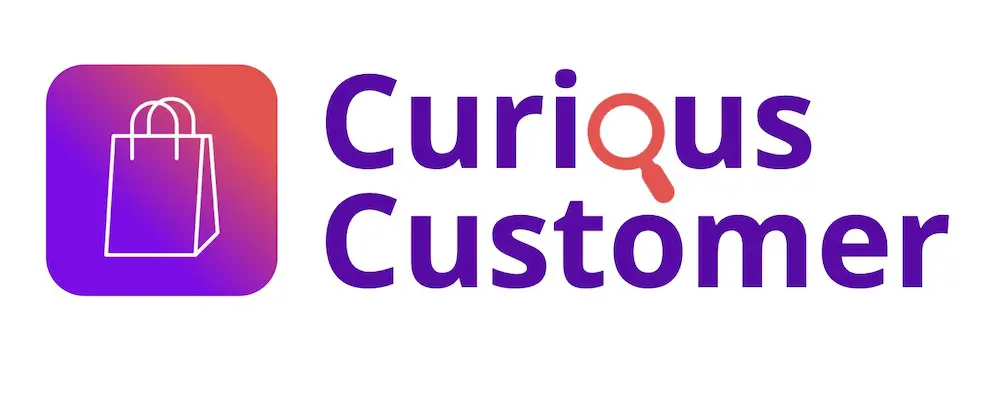

![How to Activate an Amazon Gift Card? [Complete Guide!]](https://curiouscustomer.com/wp-content/uploads/2022/10/Woman-buying-on-the-Amazon-website-768x513.jpeg)
![Can You Use Amazon Gift Cards on Steam? [Complete Tutorial!]](https://curiouscustomer.com/wp-content/uploads/2022/10/young-playing-game-on-computer-banner-2021-09-03-16-13-31-utc-768x512.jpeg)
![Amazon Gift Card vs Amazon Prime Gift Card? [Which is Better?]](https://curiouscustomer.com/wp-content/uploads/2022/12/Depositphotos_361606698_XL-768x489.jpeg)

![How Long Does Kindle Battery Last? [Guide for All Models!]](https://curiouscustomer.com/wp-content/uploads/2022/10/Kindle-on-the-desk-optimized-768x512.jpeg)
