How to Deregister Kindle? A Complete Beginners Guide!
Disclosure: This post may contain affiliate links. I may get a commission if you decide to purchase through my links, at no additional cost to you.
Looking to deregister an account from Kindle? You’ll be glad to know it’s easy, and you can do it from any device. All you need to do is know how to navigate your Kindle’s settings.
You can deregister Kindle by unlinking the device from your Amazon account or signing out of the Kindle app on your mobile devices. The option to deregister can be found in the e-reader’s device settings, or you can do it from your Amazon account using a web browser.
Below, I will tell you how to deregister Kindle from your PC, from the Kindle itself, or from the Kindle App. I will also explain how deregistering works and why you might need to do it for your Kindle.
How to Deregister Kindle?
First, you will need to search for the ‘deregister’ setting on the device your Kindle account is on. These may not all be in the same place for each device. I will tell you where you can find this option if you are on your desktop, Kindle app, or Kindle device.
Deregister Kindle on Your PC
- Open the Amazon homepage on your web browser and log in to your account. Once you’ve done that, you will see a greeting with your name on the top right corner of the page.
- Under the greeting, you will see “Account and Lists.” Move your cursor to the arrow beside this, and you will get a drop-down menu. Next, click on “Content and Devices.”
- Under “Manage Your Content and Devices,” navigate to the “Devices” tab. Now you can view all your Amazon devices. This view will show you the Kindles connected to your Amazon account.
- Select the Kindle you want to deregister by clicking on its designated name. This will bring up the device summary page, which will show you the details of your Kindle.
- Click on the ‘Deregister’ button under the device settings. A pop-up window with a message from Amazon will appear with a list of consequences of deregistering your Kindle. Click on ‘Deregister’ again, and you’re all set!
Deregister Kindle on a Kindle E-Reader
To deregister from a Kindle tablet, you must first access the device settings. Depending on the type of Kindle you have, there are two ways to do this:
- Swipe down the arrow at the top of your Kindle’s homepage to access the notifications panel.
- Tap on the three vertically aligned dots on the display’s top left corner to access the menu.
Navigate to the “Settings” menu and select “Your Account.” You will be able to see your registered device name below this option.
From here, tap on ‘Deregister Device’ to start the deregistering process. A warning message will appear telling you what will happen once you deregister your device. Press ‘Deregister’ to complete the process.
Deregister Kindle on the Kindle App
The Kindle application is available for users who don’t have a Kindle e-reader but still want to use Amazon’s e-book services. You can deregister the Kindle app on various devices, including your computer, phone, or tablet.
Web Browser
To unlink a Kindle app using your web browser, you will need to go through your Amazon account again. Open up the Amazon web page and sign in to your account. The process is similar to deregistering a Kindle device from the browser, except this time you’re looking for an app.
- Access the drop-down menu next to your name and select “Content and Devices.”
- Head to the “Devices” tab and select the filter to view “All devices and apps.”
- Your “Devices” page will now show “Amazon devices.” Below it, you’ll see “Amazon apps installed on devices.”
- Under “Amazon apps,” you will see the Kindle icon and the number of devices the app is installed on.
- Select the app icon and click on the “Deregister” option next to the device you want to unlink.
PC Kindle App
You can unlink the Kindle app from the desktop version, too.
- Head to the “Tools” drop-down menu and click on “Options.”
- Another window will open up with multiple tabs on the left side. From the sidebar, select “Registration.”
- Click on the button to deregister the app from your account, and your account will be unlinked.
Android and iOS
This process applies to phones running both Android and iOS. To deregister Kindle on the mobile app, you will need to open the app and select the “More” option.
This will bring up several options. Click on “Sign Out” to log out of your Amazon account on the app. You won’t need to uninstall the app from your phone, as signing out will automatically remove your account’s access to the app.
What Does Deregistering a Kindle Do?
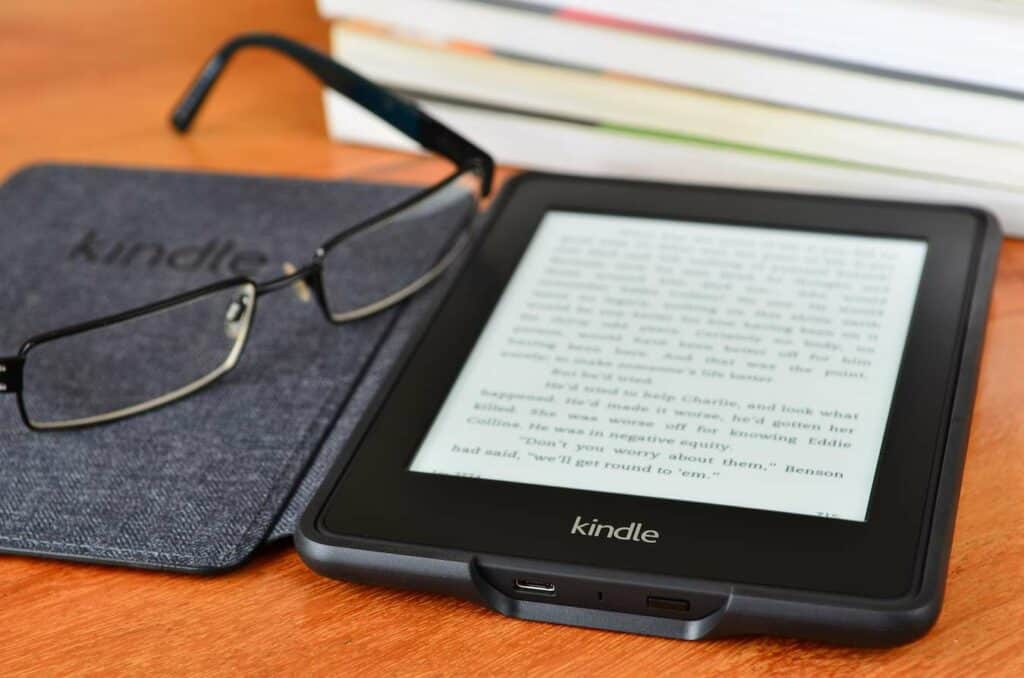
When you deregister a Kindle, it means you are removing the e-reader from your Amazon account. Removing the device means it will no longer be associated with your account unless you register it again. After deregistering, Kindle services will be limited.
Deregistering a Kindle will also remove any Kindle purchases you have inside the device. So books, audiobooks, and any documents you might have in the e-reader will get deleted along with your account data.
However, any purchases from the Amazon store will remain available to you on the cloud. This means you will only need to manually back up items you uploaded into the Kindle, such as those via a USB cable or email.
Generally, people decide to deregister Kindle from their accounts because they no longer wish to use the device. After deregistering, Amazon recommends that you perform a factory reset to wipe all personal data from the e-reader.
Reasons Why You Might Want to Deregister Kindle
Learning to deregister Kindle is helpful, as you might need to do it one day. Amazon requires all Kindle users to register their devices with an account before they can be used.
There are several reasons why someone will deregister their Kindle. Most often, it’s because you’ve lost it. But perhaps you’ve finally decided to jump into the latest version of the Paperwhite or want all the fancy features of the new Kindle Scribe, you’ll probably want to sell your old Kindle or give it away.
Privacy and Data Protection
The most important reason for deregistering Kindle is privacy and data protection. Knowing how to deregister your Kindle prevents fraud and unauthorized Amazon purchases from being made using your account.
Only the owner of the Kindle can unlink the device from their Amazon account. You cannot deregister a device on behalf of someone else. This way, Amazon gives users the autonomy to decide what they want to do with their Kindle’s permissions.
Selling a Secondhand Kindle
Kindles have decent resale value. As Kindles are updated every other year, it is common to see previous generations sold at secondhand marketplaces. Each time a Kindle changes its owner, it will need to be deregistered to make way for a new account.
You need to deregister your device if you are looking to trade it in on Amazon. Amazon’s trade-in service only accepts devices that are released from a user’s cloud services, including Amazon’s servers.
Transferring Ownership
Planning to give your old Kindle to a family member or a friend? You will need to deregister the device before handing it to its new owner.
Each Kindle can only be registered to one user at a time. Unlinking the e-reader from your Amazon account allows the next person to register the device and use it as their own. They can make purchases and store cloud data under their name and email address.
However, you will not be able to leave any e-books or audiobooks from the Kindle Store and Audible for the next owner. Deregistering the device means your downloaded content will be deleted as well.
If you want to gift Kindle books to a hand-me-down user, why not consider getting them gift cards instead? Check out my guide on using Amazon gift cards for Kindle, where I explain how you can use gift card balances to check out Kindle titles on Amazon.
Lost Kindle
If your Kindle goes missing, you will want to deregister it from your account immediately. This also applies to devices that you use the Kindle app with. Although it is possible to recover a lost Kindle, it is in your best interest to first de-register it.
Leaving your account linked to a lost Kindle means you lose control over who accesses your account. Unlinking your device prevents others from accessing your personal data and changing it.
Additionally, deregistering also prevents anyone from making purchases on the Kindle Store through your account, which can incur charges if your credit card info is saved. At the same time, you should cancel any active subscriptions you have with the Kindle store as an additional safety precaution.
Accessing Another Account
Sometimes, you may want to access a library linked to an alternate Amazon account. It could be that you have multiple Kindles and wish to swap between devices, or you keep two accounts separate for business and leisure.
However, you can’t have two accounts on the same Kindle device. You will need to deregister the Kindle from one account and register it on the account you want to use. Registering your Kindle to an account can be done from the settings on your device.
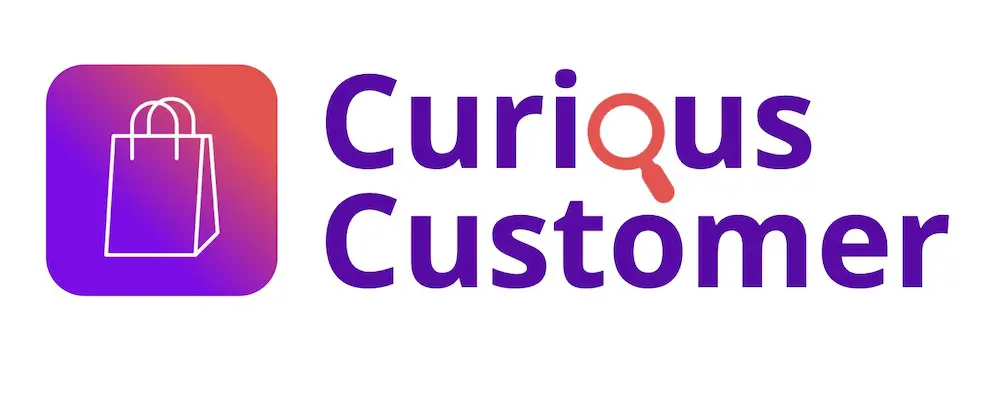
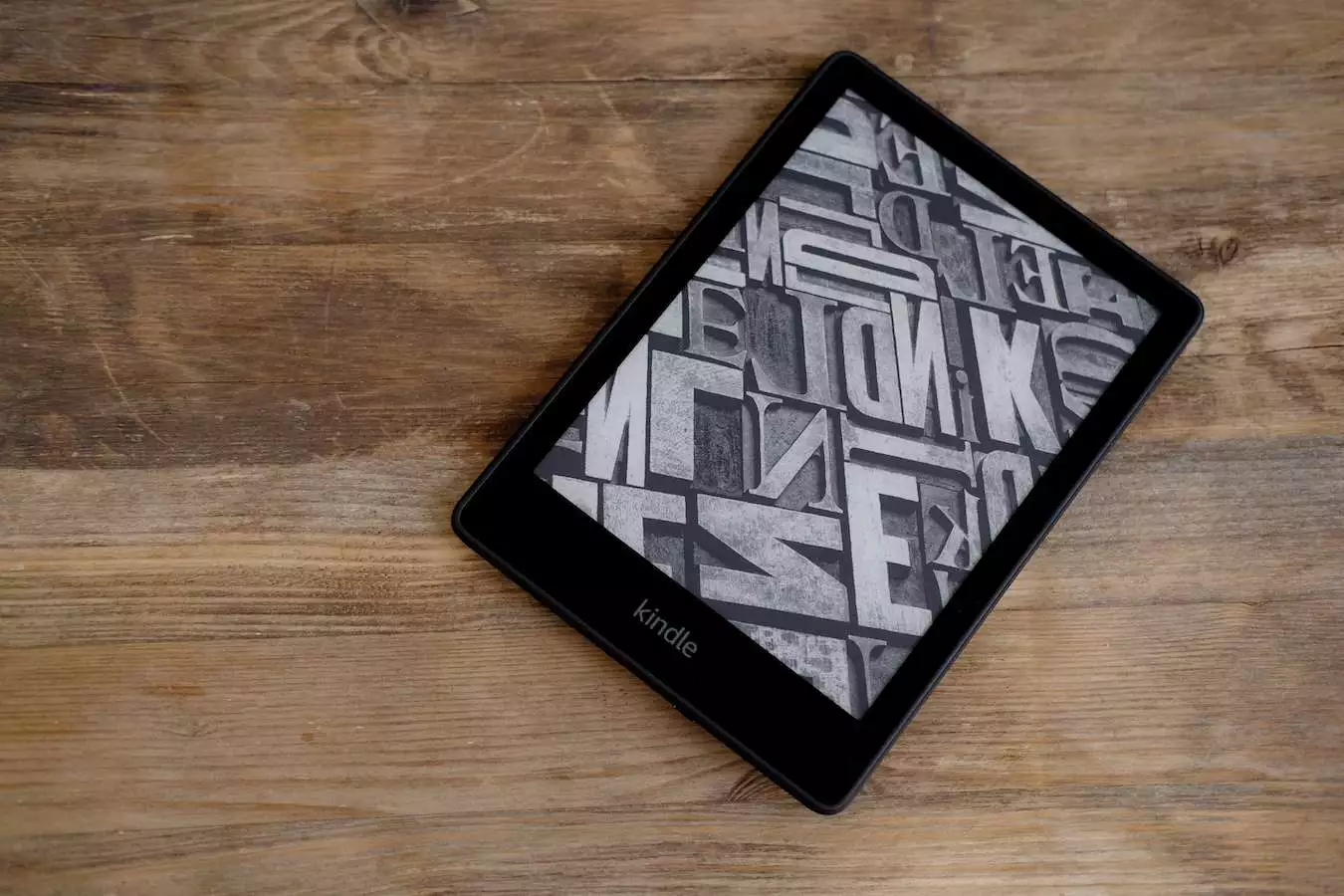
![How to Switch Accounts On Kindle? [complete Guide!]](https://curiouscustomer.com/wp-content/uploads/2022/12/man-holds-electronic-book-in-his-hands-2022-09-15-23-18-34-utc-768x512.jpeg)
![What is Loc on Kindle? [Everything You Need to Know!]](https://curiouscustomer.com/wp-content/uploads/2022/10/Depositphotos_11555495_XL-768x510.webp)
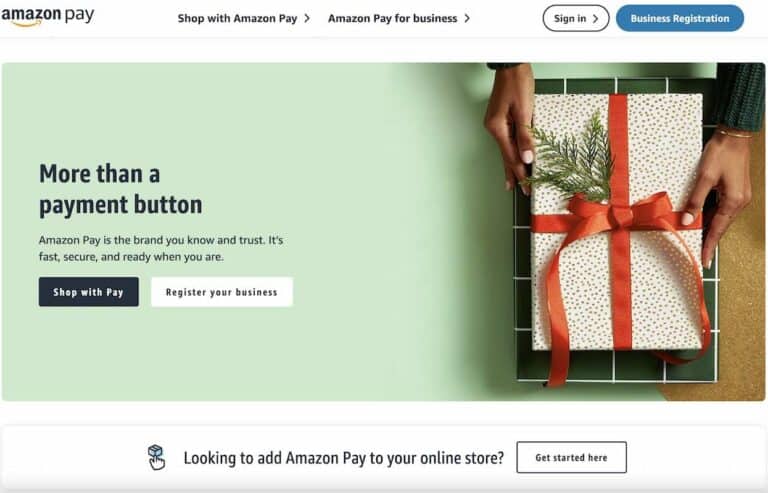
![Amazon Gift Card vs Amazon Prime Gift Card? [Which is Better?]](https://curiouscustomer.com/wp-content/uploads/2022/12/Depositphotos_361606698_XL-768x489.jpeg)
![Do Amazon Gift Cards Work Internationally? [Everything to Know!]](https://curiouscustomer.com/wp-content/uploads/2022/12/Depositphotos_323960274_XL-768x576.jpeg)
