Kindle Battery Draining Fast? Why and What to do!
Disclosure: This post may contain affiliate links. I may get a commission if you decide to purchase through my links, at no additional cost to you.
Amazon’s Kindle Paperwhite provides an immersive reading experience since it takes on a book’s general size and shape. However, as an electric device, the Kindle Paperwhite requires a battery to function. Therefore, a Kindle battery that drains fast significantly inconveniences your reading sessions.
When a Kindle battery drains fast, it may be due to too many apps, outdated firmware, always being connected to the internet, or too much screen brightness. Solutions include updating the Kindle’s firmware, adjusting the screen’s brightness, and turning off the internet when not in use.
In the rest of this article, I’ll take you through the different reasons your Kindle Paperwhite’s battery drains fast. I’ll also discuss how to fix these issues. Let’s get started!
1. The Kindle Has Too Many Apps
The number of apps on your Kindle affects how long the battery lasts. It’s worth noting that apps installed on an electric device like Kindle or smartphone keep running in the background. The background operation of these apps continues to use up the device’s battery even when the app is not actively being used.
It’s worth noting that among the apps installed on your Kindle, some require regular synchronization for updates and notifications. The synchronization process drains the battery more as it uses much power.
How To Fix
You can fix this problem in two ways:
Uninstall Irrelevant Apps
Uninstalling irrelevant apps from your Kindle can help improve battery life.
Here is the procedure to uninstall irrelevant Kindle apps:
- Turn on your Kindle and select an app you want to remove.
- Press and hold the app’s icon until an action box pops up.
- Choose “Remove from Device.”
- Confirm your decision by pressing “Ok.”
Turn Off Automatic Updates for Apps
Turning off automatic updates means the app will remain on your Kindle but won’t consume too much power by updating in the background.
Here is the procedure:
- Open the Amazon Appstore on your Kindle.
- Tap on the three-bar menu on the top left of the screen.
- Navigate to settings.
- Scroll to auto-update apps.
- Turn off automatic updates for apps by tapping the switch next to it.
2. The Kindle Is Always Connected to the Internet

A Kindle connected to the internet drains the battery faster due to its background process. The internet facilitates the generation, propagation, and retrieval of data. These processes use transmitters and receivers in your Kindle.
Transmitters are connected to an alternating current (AC) power source to generate the electromagnetic (EM) waves that transmit data. Moreover, the AC power maintains a connection to the internet, which means it’s always on even when you’re not actively using it.
How To Fix
Turn Off Wi-Fi When Not In Use.
You should turn off the Wi-Fi if you’re not actively using your Kindle’s internet connection.
Here’s how you can do that:
- Open the settings menu on your Kindle.
- Tap “Wireless.”
- Turn off the switch next to “Wi-Fi.”
3. A Screen That’s Too Bright
The screen is one of the main features that make the Kindle an immersive reading experience. The display is also one of the primary reasons your battery drains fast.
A Kindle’s screen consumes more energy than any other component. This is because the screen needs to be bright enough to see in different lighting conditions. The level of brightness you need depends on your reading environment.
For instance, you need more screen light when reading in broad daylight than when reading at night.
How To Fix
Adjust Screen Brightness.
You can save battery power by reducing the screen’s brightness using the following ways:
Manually Adjust Brightness
The first way is to manually adjust the brightness of your Kindle’s screen.
Here is the procedure:
- Power on your Kindle Paperwhite.
- Navigate to Settings.
- Scroll to “Display Options.”
- Choose “Brightness.”
- Use the slider to adjust your screen’s brightness by sliding it to the left.
Automatic Brightness
The second way is to enable automatic brightness on your Kindle. This option adjusts the brightness level automatically depending on your environment’s lighting conditions.
Here is the procedure:
- Power on your Kindle Paperwhite.
- Navigate to Settings.
- Scroll to “Display Options.”
- Choose “Brightness.”
- Turn on the switch next to “Auto-Brightness.”
Alternatively, you can opt for the dark screen mode. Dark mode saves your battery power between 39 and 47%.
4. Outdated Kindle Firmware
Companies release firmware updates for their devices to improve performance and address security vulnerabilities. These updates also serve to fix software bugs that may reduce efficiency.
If your Kindle still runs on outdated firmware, then it’s likely that the battery drains fast.
How To Fix
The only fix to this issue is updating your Kindle’s firmware.
Here is the procedure:
- Make sure your Kindle is connected to a Wi-Fi network.
- Tap on “Settings.”
- Scroll down and select “Device Info.”
- Select “Check for Updates.”
If an update is available, follow the on-screen instructions to install it.
Restart your Kindle after installing the update.
5. Using a Kindle Case
A Kindle case is necessary for protection against wear and tear. However, the casing can prevent the Kindle from going into “Sleep Mode” when you’re not using it. In most cases, such situations happen when the case moves slightly.
The casing movement keeps the Kindle active even when you’re not using it. The consequence is a battery that drains faster.
Potential heat increase due to the casing is also another factor to consider. The device can overheat when using a Kindle cover, especially in places with high temperatures. The result is a decrease in battery life.
How To Fix
- Check if the case snugly fits around your Kindle. If there’s any looseness, then that might be why your Kindle isn’t going into Sleep Mode.
- Make sure the case doesn’t have any rips or tears that could let in light. A casing that lets in light can also prevent the Kindle from going into Sleep Mode. If you’re using such a case, replace it with a different one.
- Remove the cover when not using the Kindle. Letting your device “breathe” prevents overheating and, as a result, preserves battery life.
6. Faulty Battery
A Kindle battery has a lifetime of about 4 to 6 years. After that, the battery starts to degrade and won’t hold a charge as it used to. A faulty battery is also a common cause of reduced Kindle efficiency.
Apart from lifetime, other causes of a faulty Kindle battery are:
- Overheating
- Overcharging
- Constantly discharging the battery to 0%
Signs of a Faulty Kindly Battery
The following are other ways to know your Kindle’s battery is faulty:
- Your Kindle doesn’t hold a charge for as long as it used to.
- It takes too long to charge your device fully.
- The battery drains even when the Kindle is turned off.
- A swollen back cover.
An annoying fact about most faulty Kindle batteries is that they don’t notify you when the device wants to shut down. The device shuts down abruptly, leaving you confused and eager to continue reading.
How To Fix
If you think your Kindle battery has reached the end of its life, the only way to fix the issue is by replacing it. You can either do it yourself or take it to a professional.
Here are a few steps you can follow to replace your Kindle battery:
- Turn off the Kindle.
- Remove the back cover.
- Disconnect the old battery from the device.
- Connect the new battery to your Kindle.
- Put the back cover on.
- Turn on your Kindle.
TheBookBuff has covered the topic of how to replace a Kindle battery in great detail. If you need the detailed step-by-step process, make sure you check out that article
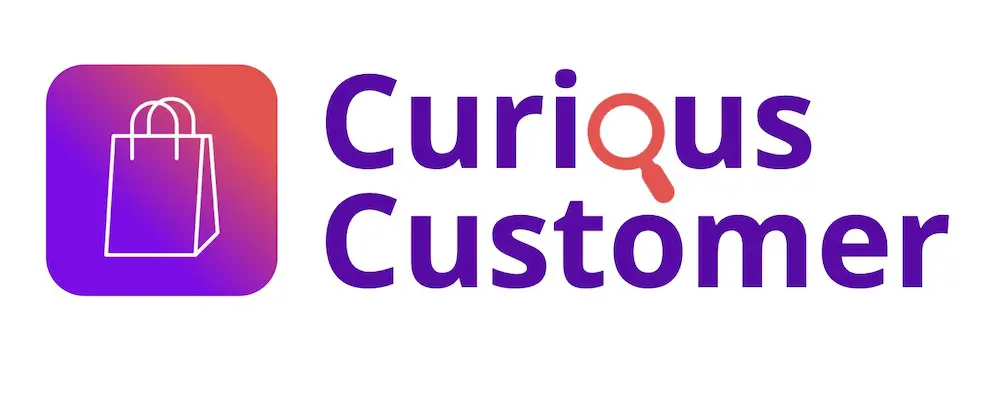

![Which Kindle to Buy? [Recommendation for Every Scenario!]](https://curiouscustomer.com/wp-content/uploads/2022/10/Depositphotos_521879812_XL-768x512.webp)


![Can You Use Amazon Gift Cards on Steam? [Complete Tutorial!]](https://curiouscustomer.com/wp-content/uploads/2022/10/young-playing-game-on-computer-banner-2021-09-03-16-13-31-utc-768x512.jpeg)

