Kindle Won’t Turn On? Here’s Why and What to Do!
Disclosure: This post may contain affiliate links. I may get a commission if you decide to purchase through my links, at no additional cost to you.
Amazon’s Kindle paperwhite makes reading an immersive experience. The high-resolution display and built-in light provide a paper-like reading experience in any lighting condition, indoors and out. However, what can you do when your Kindle paperwhite doesn’t turn on?
When a Kindle won’t turn on, it may be due to battery issues, hardware issues, or software glitches. Solutions include charging the kindle, replacing the battery, and power resetting the kindle after identifying the potential problem.
In the rest of this article, I’ll discuss the main reasons a kindle may fail to turn on. I’ll also cover the appropriate fixes to each problem. Keep reading to learn more!
1. Battery Issues
Kindle has skyrocketed in popularity since its release in 2007, which is not surprising considering how easy the platform has made it for its customers to access their favorite written works (you can even use an Amazon gift card to make purchases on Kindle!). As a result, when Kindle fails to turn on, many disappointed users are left wondering why.
Issues with the battery are usually the main reason why a kindle may fail to turn on. Although Kindle batteries should last between 4 and 10 weeks, depending on the model, they may develop some problems that may make the Kindle fail to turn on.
Some battery issues that may make your Kindle not turn on include:
Low Battery
Like any other electronic device, Kindle paperwhites need electrical energy to operate. This energy is stored in batteries in the form of chemical energy. The Kindle may fail to turn on when its battery is critically low due to insufficient electrical energy.
Some reasons your Kindle’s battery may be critically low include:
- Self-discharging: The battery may discharge on its own if you don’t use the Kindle for long.
- Leaving the Kindle in a hot environment: Heat speeds up chemical reactions, which may lead to a loss of charge in the battery.
- Frequent use of certain features: Features like Bluetooth and Wi-Fi consume more power and may drain the battery faster.
Your Kindle will display messages like, “Connect your charger” or “Battery is critically low” if a low battery is an issue.
Faulty Battery
A faulty battery can also make your Kindle not turn on. Kindle batteries are Lithium-ion batteries, which means they may develop some issues after some time, including:
- Swelling: Batteries swell when they age due to the breakdown of the separator that keeps the positive and negative electrodes apart. When this happens, the battery becomes thicker and may burst sometimes. If the battery is swollen, you’ll see a noticeable bulge at the back of your Kindle.
- Short-circuiting: It occurs when the positive and negative electrodes come into contact with each other. This usually happens when the separator breaks down. Short-circuiting may cause your Kindle to heat up; in some cases, it may even catch fire.
A faulty Kindle battery may be challenging to use even after charging it fully. For instance, a short-circuited battery won’t hold the charge for long. It discharges quickly, making your Kindle turn off abruptly. When this happens, the Kindle won’t turn on unless you charge the battery again.
Kindle Battery Not Charging
Sometimes, your Kindle battery may not be charging! Your Kindle’s battery will get critically low and shut down if it’s not charging. When this happens, your Kindle will turn off and won’t turn on due to a dead battery.
Some reasons why a Kindle battery may not be charging include:
- A faulty charger: The charging pin may be loose or damaged.
- A loose connection: The micro-USB port or the charging cable may not be adequately connected to the Kindle.
- Excessive heat: Heat speeds up chemical reactions, which may lead to a loss of charge in the battery. Moreover, the Kindle may get too hot and stop charging if you use it while connected to the charger.
- Issues with the charging system: If the Kindle’s charging system is damaged, the battery will not charge until it’s repaired.
How To Fix
Kindle battery issues can be a pain to address since it can be challenging to pinpoint the exact issue. However, some easy fixes to help you include:
Charge the Battery

Your Kindle’s battery may be dead, which is why it won’t turn on. Unfortunately, you can’t confirm if this is the case since the Kindle won’t turn on in the first place. Thus, it’s best to err on caution and charge the Kindle.
If you’re using the original charger that came with the Kindle, plug it into a wall outlet and then connect your Kindle to it. You should try a different charger if the first one isn’t working. Once your Kindle starts charging, wait for some time before trying to turn it on again.
After putting the Kindle on the charger, you should see an orange light next to the charging port indicating that charging is in progress. The light must come on irrespective of whether the Kindle is on or off.
Replace the Battery
You’ll have to replace your Kindle’s battery if it’s faulty and can’t hold or keep the charge. Like any other electrical gadget, Kindle batteries have a lifespan of between four and six years. After this period, the battery will start displaying signs like:
- Swelling
- Short-circuiting
- Fail to charge
The Kindle’s orange light should confirm when the battery is faulty and needs replacement. The light should not blink when the Kindle is charging normally. However, the light indicates a defective battery if it blinks around five times before turning off.
Fortunately, replacing a Kindle battery is quite easy and can be done at home if you know what needs to be done! This article from TheBookBuff covers the topic of how to replace a Kindle battery in an easy step-by-step manner!
2. Hardware Issues
Aside from battery issues, hardware problems may also make your Kindle paperwhite fail to turn on. Some hardware issues include:
- A broken charging port: The micro-USB charging port may be damaged, making it challenging to charge the Kindle. In this case, you’ll need to get the port repaired or replaced.
- A loose connection: If the connection between the display and the motherboard is loose, it may cause your Kindle to turn off and not turn back on.
- A faulty display: A faulty display may also cause your Kindle to turn off and fail to turn back on.
- Loose connector: The point connecting the motherboard and the battery may be loose, interrupting the power supply from the battery.
How To Fix
If you’re facing hardware issues with your Kindle, the best thing you can do is take it to a qualified technician for repair or replacement.
It’s not advisable to fix any hardware yourself if you’re inexperienced. You may damage your Kindle beyond repair.
It’s worth noting that unqualified technicians may also cause more harm than good to your Kindle. Therefore, you should be careful when looking for a repair technician. Some factors to consider include:
- The technician’s experience: Ensure the technician has experience working with Kindle devices. Ask them questions related to Amazon’s Kindle to see if they know how the gadget works.
- The technician’s qualifications: The technician should be qualified to work on electronic gadgets. You can ascertain this by asking for their credentials.
- The cost of repairs: You should be comfortable paying for the repair. However, it’s not worthwhile to compromise quality services for low prices.
- The warranty: It indicates that the technician is confident with the quality of services rendered.
3. Software Glitches
Software is the engine that makes your Kindle run. Therefore, any software glitches may cause your Kindle to malfunction or fail to turn on.
Modern Kindles should automatically check for new updates, download, and install them when connected to the internet. However, this is not always the case, and it depends on the Kindle’s configuration. Moreover, the Kindle won’t update automatically if the automatic update option is not enabled.
How To Fix
You may need to reset your Kindle if it doesn’t turn on after trying the above fixes. Resetting will help fix software glitches.
A reset involves restarting your Kindle without losing your data or settings. Here is the procedure:
- Press and hold the power button: You should maintain the press until the screen goes blank or a power dialog box pops up.
- Keep holding the power button: You should not let go of the power button after the appearance of the power dialog box. Hold the button for 40 more seconds before releasing it.
The charge indicator light should turn on as the Kindle reboots.
Proceed to hard reset the Kindle if resetting it doesn’t resolve the problem. Here is the procedure to hard reset your Kindle Paperwhite:
Connect the Kindle to a computer’s USB port.
- The Kindle should start charging by displaying an orange light.
- Press the power button for at least 40 seconds. The screen should blink once.
- Press the power button for a second time and check for any response on the screen.
- Leave the battery charging for about 30 minutes.
- Remove the Kindle from the charging port and try turning it on to see if the issue is resolved.
The video below demonstrates how to hard reset a Kindle paperwhite:
The Kindle should start automatically after waiting 30 minutes after hard resetting it. The resetting process is expected to check and fix any software glitches.
Contact Amazon
Contacting Amazon’s customer support team is the last resort if all other methods fail to fix your Kindle. The customer support team will help you troubleshoot your device and offer guidance on what to do next.
You should have the following information handy before contacting Amazon:
- Your name, email address, and phone number.
- Your Kindle’s serial number (you’ll find it on the back of your device).
- Your Kindle’s model number (you’ll find it on the back of your device under the battery cover).
- A description of the problem you’re experiencing.
- When and where you purchased your Kindle.
- Any troubleshooting steps you’ve already tried.
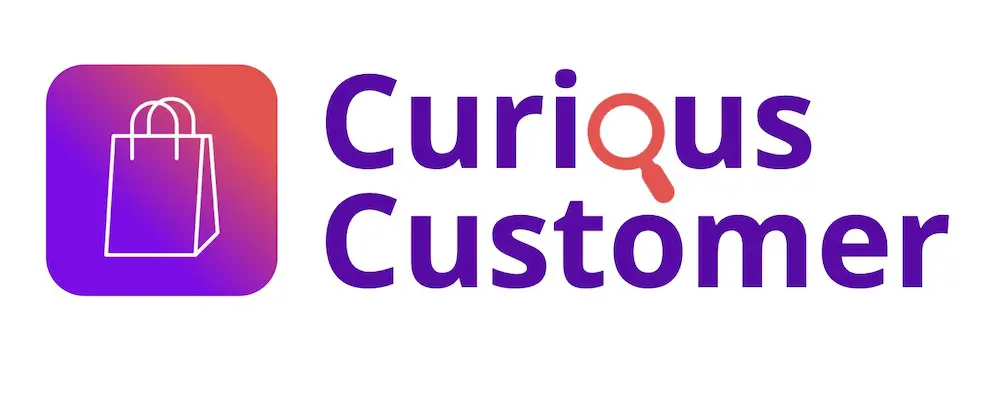



![Kindle Battery Exclamation Mark [Meaning & How to Fix!]](https://curiouscustomer.com/wp-content/uploads/2022/10/Depositphotos_94389298_XL-768x554.webp)
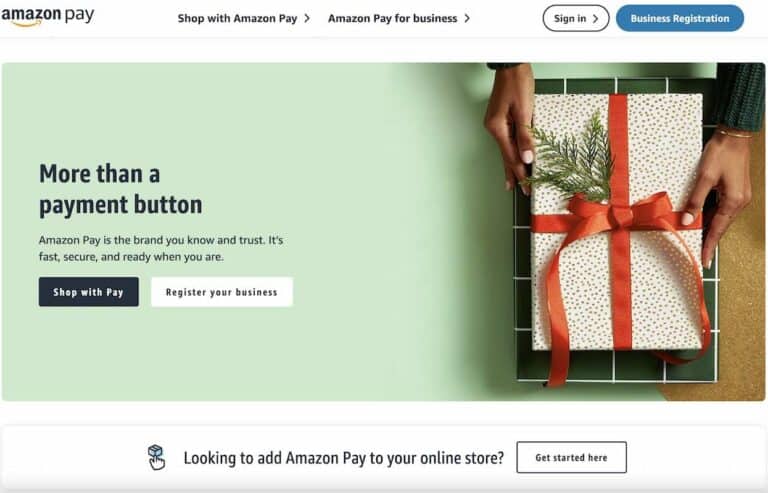
![Can You Use Part of Amazon Gift Card Balance? [Full Guide!]](https://curiouscustomer.com/wp-content/uploads/2022/10/Depositphotos_240475358_XL-768x509.jpeg)
![How Long Does Kindle Battery Last? [Guide for All Models!]](https://curiouscustomer.com/wp-content/uploads/2022/10/Kindle-on-the-desk-optimized-768x512.jpeg)