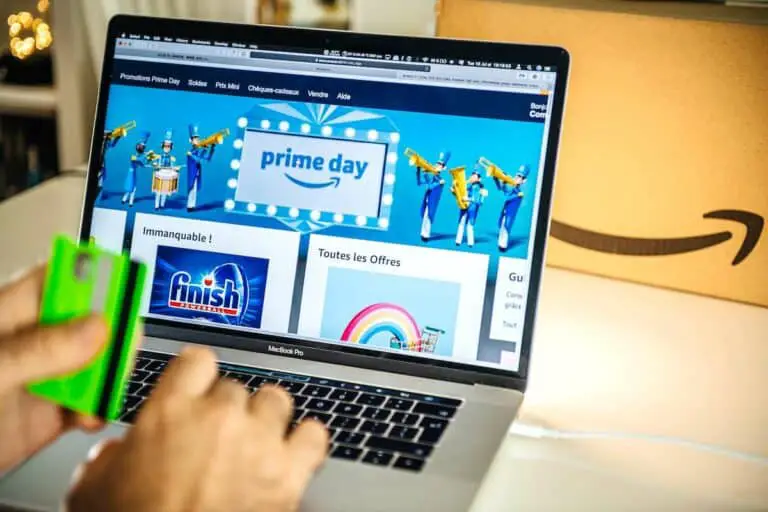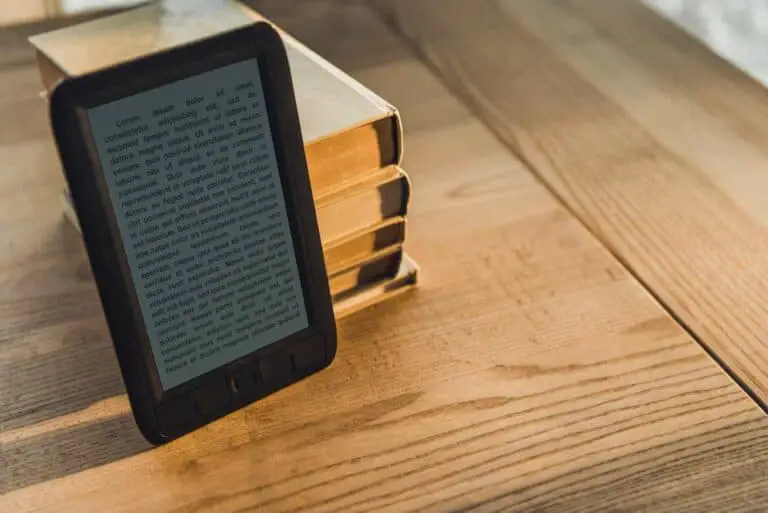How To Register a Kindle? Step-by-Step Guide!
Disclosure: This post may contain affiliate links. I may get a commission if you decide to purchase through my links, at no additional cost to you.
Many people prefer Kindles over physical books because they work out cheaper in the long run and are more convenient. If you bought your Kindle directly from your Amazon account, it should already be registered. However, if you bought it elsewhere, you must register it to start reading and enjoying your device.
To register a Kindle device, you must first turn it on and ensure there is a stable WiFi connection. Then, go to the device settings from the home screen. Once you’re in the settings menu, you should see a registration tab–click on that and follow the on-screen instructions.
Registering a Kindle is essential to get the most out of your device. Keep reading if you’re having trouble with the registration process and want to learn more.
1. Turn On Your Kindle and Make Sure WiFi Is On
To ensure the process goes smoothly, turn your device on and check the WiFi connection. If this is your first time using the device, or if it’s been factory reset, you’ll need to connect it to your WiFi.
Usually, the Kindle creates a prompt to connect to WiFi during the setup process. But if it doesn’t, you’ll need to do it yourself.
Below is a brief guide on how to connect your Kindle to WiFi:
- From the menu, go to the settings tab.
- Go to the WiFi settings. It could also say something like “WiFi and Bluetooth,” depending on the Kindle model.
- Choose the correct WiFi connection.
- Input the password if there is one.
- Click “Connect”
- Check to see if the WiFi symbol is displayed in the top right corner of the Kindle device.
You won’t be able to register your Kindle without WiFi, so be sure to follow the above steps before continuing.
2. Go to the Device Settings
Next, go to the device settings. You can find these by clicking on the menu icon at the top right of your device (the three-line symbol). However, locating the settings menu isn’t the same on all devices.
For example, you’ll need to swipe down from the top of the screen to find the settings menu on a Kindle Fire HD. If you have a Kindle Fire HD, you’ll need to go to “My Account” once you’ve reached the settings menu.
3. Go to the Registration Tab
From the settings menu, navigate to the registration tab. It may say something like “Registration” or “Registration and Household,” depending on the device. As long as it has the word register or registration, you’re in the right place.
The registration tab will bring you to the login screen, where you can connect your Amazon account to your Kindle.
4. Follow the Instructions
After clicking the registration tab, you will see two things on the screen:
- “If you already have an Amazon account.”
- “If you do not have an Amazon account.”
So, if you already use Amazon and have an account, click on the first option. From there, you can log in using your email/phone number and password. If you don’t have an account, click the second option, and you’ll be prompted to create a new account.
From there, input your email address or phone number and create a password. It may also ask for other details, such as your name and address.
You might be wondering what to do if you already have an Amazon account but don’t want to use it for your Kindle. In that case, create a new account so that it’s separate from your main Amazon account.
However, you’ll need to use different login details for this, so make sure you have a spare email address. If you try to use your primary email address, it will tell you that you already have an account.
5. Complete the Process and Enjoy Your Kindle
Once you’ve gone through the login/create an account process, follow the instructions to complete the process. When the device is successfully registered, you can start buying ebooks and reading your ebook to your heart’s content!
If you have an Amazon gift card, you can use that to purchase Kindle content once the registration is complete.
How To Register a Different Person on Your Kindle?
If you have a Kindle but want to give or lend it to someone else, you might wonder how they can register their account on the device. Thankfully, the process is relatively simple.
Firstly, you’ll need to deregister the device (unless you have Amazon Household, which allows multiple devices to be connected to one Kindle). If you have Amazon Household, go to the family sharing options and add a new account. That way, you don’t have to deregister your account.
If you don’t have Amazon Household, you’ll have no choice but to deregister if you want to give or lend your Kindle to someone else. You can deregister the device directly on the Kindle or through your Amazon account online.
To deregister your Kindle through the device itself:
- Ensure you have a WiFi connection
- Go to the settings tab
- Go to the registration tab
- Click the “Deregister Device” option
- Follow the on-screen instructions
To deregister the device through your Amazon account online:
- Log in to your Amazon account on your computer
- Go to your devices tab
- From there, locate your Kindle and deregister it
- Follow the on-screen instructions
Once you’ve deregistered your Kindle, the new person can connect to their account by following the steps I discussed earlier in this article.
What Happens if You Don’t Register a Kindle?
If you don’t register a Kindle, your Amazon account won’t be linked to it, so you won’t be able to see your purchases on the device. It means you can’t read ebooks from Amazon because you won’t have access to them. You should register your Kindle to make the most out of your ebook.
You can still put documents and files on your Kindle if you don’t register it, but you’ll need to connect it to a computer to do so. On the other hand, the books you purchase through your Amazon account will show up instantly on your Kindle if you register it. So, registering your Kindle as soon as possible is undoubtedly worth it.
Below are some of the benefits of registering your Kindle:
- You can browse Amazon for ebooks on your phone or computer and purchase them whenever, wherever you want.
- The ebooks purchased through your Amazon account are sent to your Kindle instantly.
- You don’t need to connect your Kindle to your computer to download ebooks
- It’s easy to deregister at any time.
- You don’t need to create a new Amazon account; simply connect to your main account, and you’re ready.
- You can use an Amazon gift card to purchase ebooks that instantly appear on your Kindle device.
How To Register a Kindle for Someone Else?

You may be in a situation where you need to register a Kindle for someone else. For example, it might be an elderly relative who doesn’t know how to do it themselves. If that’s the case, you should ask them if they already have an Amazon account.
If they do, use that account to register; if they don’t have an account or aren’t sure, it’s best to create a new account when registering the Kindle. Don’t make the mistake of registering with your account, as this will mean their purchases won’t show up on their device.
Once you’ve determined whether or not they have an account, go to the registration tab on their Kindle and follow the instructions.
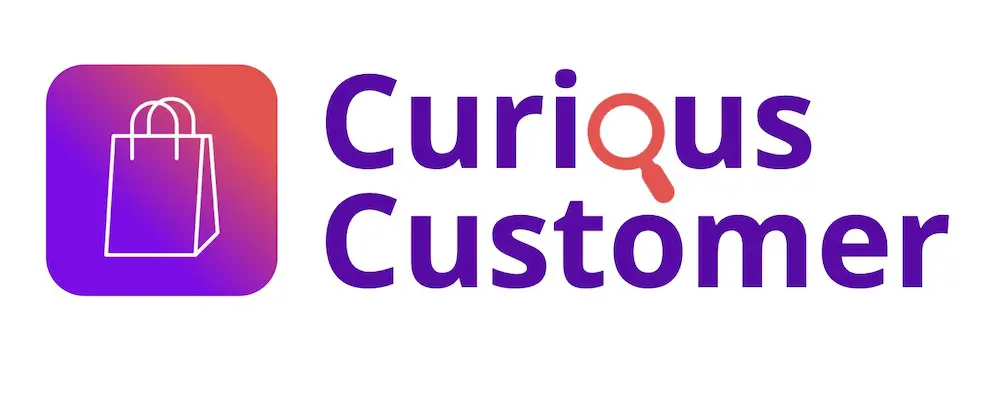

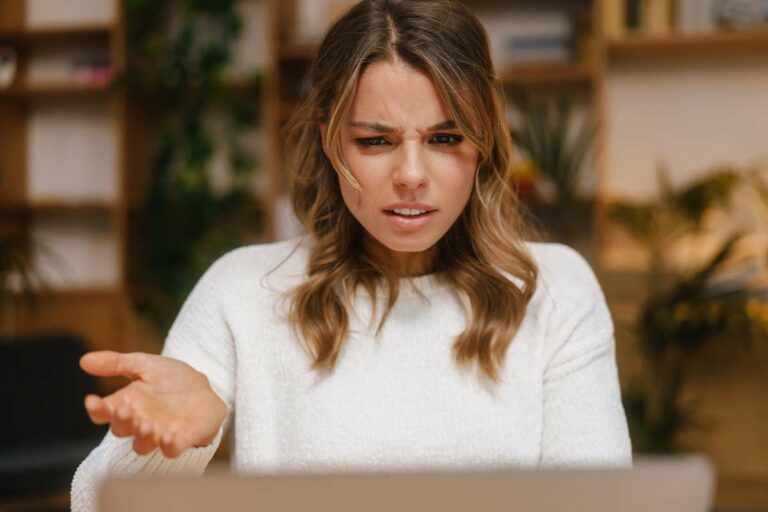

![Can You Use Amazon Gift Card for Prime Membership? [Guide!]](https://curiouscustomer.com/wp-content/uploads/2022/12/Depositphotos_68325301_XL-768x512.jpeg)