Unable To Register Kindle? Here’s What To Do!
Disclosure: This post may contain affiliate links. I may get a commission if you decide to purchase through my links, at no additional cost to you.
If you’re having trouble registering your Kindle, you’re not alone. In fact, many Kindle users have run into the same problem. The good news is that you can try a few things to get it working again.
To register your Kindle, make sure it is connected to the internet and is running the latest software version. Make sure you’ve entered the right email and password and a time and date matching your time zone. You can also see if it is blacklisted or registered with somebody else’s account.
While there is no one-size-fits-all solution to this problem, there are a few things that will help you complete the process. With a bit of patience, you should be able to get your Kindle registered in no time.
I have covered the detailed process of how to register a Kindle in another article. In it, I provide you a step-by-step guide of what you need to do. If you haven’t gone through the process, make sure you check out that article first.
In case you are still unable to register your Kindle, then this article will help you troubleshoot the problems! So, let’s get started!
1. Kindle Is Not Connected To Wi-Fi
If you’re having trouble registering your Kindle, the first step is to ensure that your Wi-Fi is working and that your Kindle is connected.
Without connecting to the internet, you cannot register your Kindle device.
How To Fix
If your Kindle is not connecting to your Wi-Fi network, there are a few possible causes you should look into.
- The first thing to check is whether the Wi-Fi network you’re trying to connect to is working.
- Check the strength of your Wi-Fi connection and make sure you’re in range of the router. If your home Wi-Fi signal is not up to the mark, try using your mobile internet as a hotspot.
- If you do not have enough internet data on your mobile, try to reset the network connection.
- If you’re using an older router or modem, it might not be compatible with the Kindle. Try updating the firmware on your router or modem.
If you’re still having trouble, try restarting your Kindle and router.
2. Incorrect Account Information
The next thing you should do is check whether you’re using the correct Amazon account. If you’re not, you won’t be able to register your device.
The most likely cause for your trouble might be that you’re trying to register your Kindle with an email address already associated with another Amazon account. If that’s the case, you’ll need to use a different email address.
Another possibility is that you’re entering your Amazon account information incorrectly. Double-check that you’re using the correct email address and password for your Amazon Kindle account.
How To Fix
To make sure you’re feeding the right Amazon account details, you’ll have to go to the Amazon website first and sign in with the email ID and password you just entered into your Kindle device.
If you’re unable to sign in, it means you’ve also entered the wrong email and password in your Kindle.
This usually happens to people who own more than one Amazon account. You may have mixed up your email IDs and Passwords.
Don’t worry—it happens to me all the time. I have started using a secure password manager who will remember them for me whenever I need them.
If you face no trouble signing into your account from the website, you’ll need to jump to the next step.
3. Kindle Is Not Being Recognized or Connected
If you’re having trouble registering your Kindle, there’s a possibility it hasn’t been connected to Amazon yet. This usually happens when the device doesn’t have enough charge or has outdated firmware.
If you have not bought the device from a legitimate place, there’s a high chance you’ve been sold a lost or stolen Kindle. In such cases, the device may still be registered with the previous owner’s account or Amazon might have blacklisted the model number.
How To Fix
First, make sure the device is charged enough to complete the registration process. If you don’t have its charger around, here’s a guide to finding a suitable charger for your Kindle.
Second, verify that the Kindle software is up to date. To know whether the device is running on the latest software version, follow these steps:
- Go to the Home screen.
- Select the “All Settings” Menu.
- Go over to the Settings page.
- Click on “Device Info.”
- Hit the ‘Update Your Kindle’ option.
If you have a very old Kindle, you must install the latest software update in order to register it.
Remember to check the internet connectivity first and then update the software.
Once the update is complete, restart your Kindle and try registering once again. Hopefully, you won’t face any further issues.
If you come across a lost or stolen model which has been deactivated either by the previous owner or Amazon itself, you need to contact them to register it again.
If the Kindle is registered with its previous owner’s Amazon account, you’ll simply have to deregister and re-register it with your account.
However, if Amazon has already blacklisted the serial number of your Kindle, there’s nothing much that can be done to register it again.
4. Incorrect Time and Date on the Device
If the device time and date don’t match with the time zone you live in, you may not be able to register your Kindle.
How To Fix
First, check if your device is set to the correct time zone. If it is not, you can change the time zone in the device settings.
To do this, go to the Home screen on your Kindle and select Menu > Settings. Then, under “Device Info,” select “Device Time.” From there, you can set the correct time and date for your location.
Finally, restart your device and recheck the time if you’re still having trouble.
5. Issue With Verification

If after trying all the above fixes you’re still unable to register your Kindle, the last resort is to disable the two-step verification process.
Two-step verification is an extra layer of security that requires you to enter a code sent to your phone or other devices in addition to your password when logging in. If you cannot receive or enter the code, you won’t be able to log in.
If you disable two-step verification, you’ll only have to enter your password when logging in. While this means that your account will be less secure, it may be necessary if you’re having trouble registering your Kindle.
You have only 10 minutes to enter the code. If you don’t enter it in that time, the Amazon security system won’t be able to verify your device and it won’t get registered.
Temporarily disabling the two-step verification process might help in this case.
How To Fix
To temporarily disable the two-step verification process for your Kindle account, you need to do the following:
- Go to your Amazon account>Login & Security.
- Look for “Two-Step Verification Settings” and click on “Edit.”
- Disable the option on the next page and hit Done.
You can turn back on the two-step verification once you successfully register your Kindle device.
If you’re having trouble registering your Kindle, the next step is to contact customer service. Kindle customer service is available 24/7, and they can help you with any problems you’re having.
When you call customer service, be sure to have your account information and serial number ready. The customer service representative will need this information to help you.
You can check the Amazon website for troubleshooting tips or reach out to the Kindle forums for help from other Kindle users.
Once you’re successful in registering your device, watch this 16-min guide to learn the different features available in your Kindle Paperwhite:
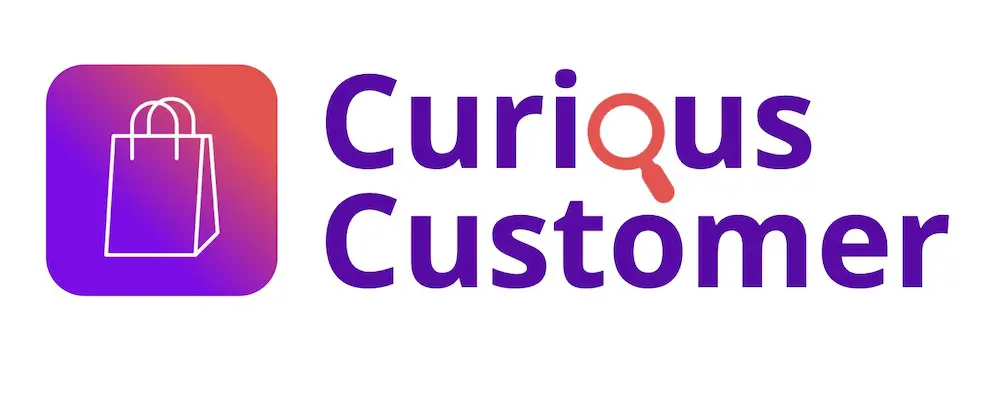
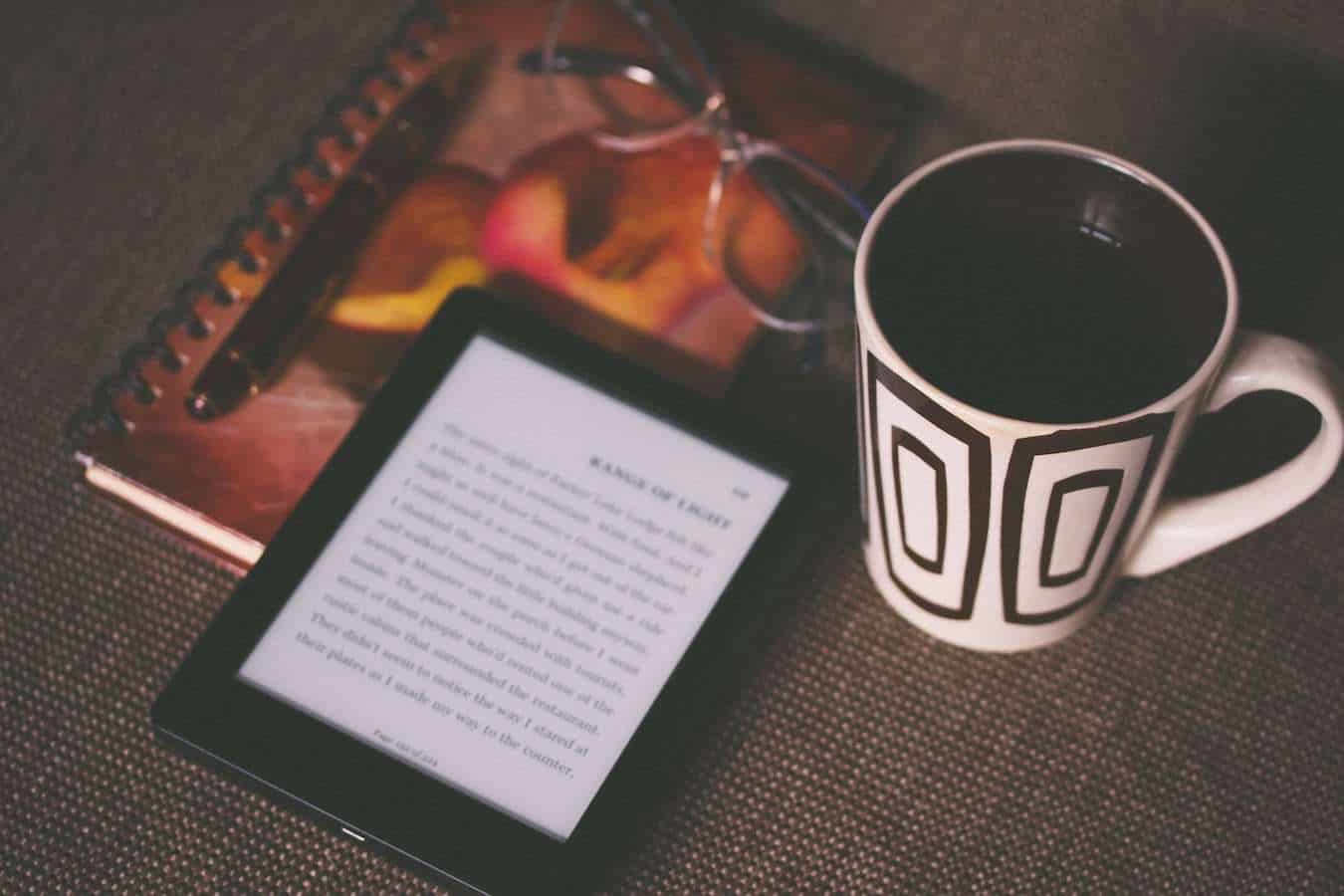
![How To Create a Kindle Account? [A Step-by-Step Guide!]](https://curiouscustomer.com/wp-content/uploads/2022/12/pexels-perfecto-capucine-1475290-768x512.jpeg)
![Is Amazon Gift Card Reloadable? [All You Need to Know!]](https://curiouscustomer.com/wp-content/uploads/2023/01/online-shopping-on-amazon-2022-11-16-17-14-03-utc-768x512.jpg)

![How to Add New Kindle to Your Kindle Account? [Full Guide!]](https://curiouscustomer.com/wp-content/uploads/2023/07/felipepelaquim-ppg7GuXOUYc-unsplash-768x513.jpeg)

