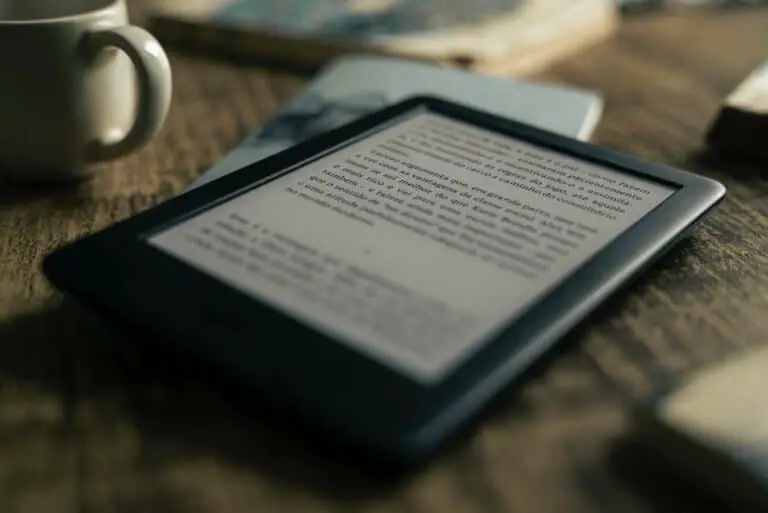Is Amazon Gift Card Reloadable? [All You Need to Know!]
Disclosure: This post may contain affiliate links. I may get a commission if you decide to purchase through my links, at no additional cost to you.
Amazon gift cards are a popular gift option for many people. They are easy to purchase and can be used to buy almost anything on Amazon. However, some people stop using the gift card once the balance is consumed. They are often not sure whether the Amazon gift card is reloadable or not!
Amazon Gift Cards are reloadable. You can add funds to your gift card using a credit or debit card. You can also set up auto-reload which allows you to add funds automatically on a schedule or when the balance drops below a certain amount. You can also reload your balance with a prepaid card.
In this article, we shall dig deeper into this topic. We will discuss the reloadability of Amazon gift cards. Plus, I’ll share a few other points that you should know when reloading your Amazon gift card.
So, let’s get started!
How to Reload an Amazon Gift Card?
Adding money to your Amazon gift card is quite straightforward. There are two different ways you can reload the balance on your gift card. I’ve highlighted the detailed steps for both the methods below.
Method 1 – Reload Your Amazon Gift Card Online
For the first method, you will need to login to your Amazon account to carry out the process to add money to your gift card balance.
Step 1 – Login to Amazon and Open the “Account” Settings
The first step is to open the Amazon website and login to your account.
Once logged in, hover over your name next to the search bar on the site. From the dropdown, click on the “Account” option.
Step 2 – Select the “Gift Card” Option
Once the account page opens, locate and click on the “Gift Cards” option.
Step 3 – Click on “Reload Your Balance”
On the next page, you will see the dashboard for your “Gift Card”. Here, you should be able to see the gift card balance and the previous transactions that you may have made using your gift card.
You can also add funds to your Amazon gift card using this page. Simply click on the “Reload Your Balance” option to add funds (as shown in the image above).
Step 4 – Add Money to Your Amazon Gift Card
On the next page, you will be prompted to choose the amount you want to add to your gift card.
Here, you can choose to select the pre-defined denominations of $25, $50, or $100. Alternatively, you can also choose to enter a custom denomination of your choice.
Method 2 – Reload Your Amazon Gift Card Offline
If you want to use physical cash to add to your gift card balance, you can do this using Amazon cash at a physical store. Here’s what you need to do –
- Step 1 – Go to Amazon Cash website, sign in to your account, scroll down on the page, and click on the “Get Your Barcode” option
- Step 2 – The barcode will open in another tab. Print this barcode at home (or you can take a screenshot and send it to your phone. Don’t click a picture using your camera as this process often doesn’t work. Take a screenshot off the computer screen.)
- Step 3 – Visit a store participating in the Amazon Cash program (you can locate a store near you using this link). Some stores will need the barcode, while a few others can operate using just the phone number registered with your Amazon account.
- Step 4 – At the store, you can ask the cashier to add cash to the gift card balance. Show them the barcode or share your phone number (depending on the store process).
- Step 5 – You can add any value between $5 to $500 to your gift card balance.
- Step 6 – Once the cash is added, the balance should reflect almost immediately on your account.
How Much Cash Can You Load on an Amazon Gift Card?
If you are using Amazon’s website to reload your Amazon gift card, you should be able to add any value up to $2000 to your balance in a single transaction. However, if you add cash using a physical store, then you can add between $5 and $500 to your gift card balance.
Just remember that once the balance is added, you can use to shop physical or digital items on the Amazon ecosystem. However, this balance can not be reversed or refunded to your credit card or bank account.
That said, there are a few unofficial ways you can convert your Amazon gift card balance to cash. For instance, you can buy gas using Amazon gift card balance. Check out my other article where I’ve covered several different ways to convert your Amazon gift card balance to cash.
How Long Does it Take to Load an Amazon Gift Card?
Generally speaking, funds should be added to your gift card balance with five minutes once you’ve reloaded your gift card. In some rare cases, it may take longer for the funds to appear. That said, it shouldn’t take more than four hours for the funds to appear.
You can check your gift card balance using this link. If the funds don’t appear even after four hours, you may need to contact the Amazon Customer Service team.
Can You Reload Gift Card Balance For Someone Else?
Unfortunately, you can’t reload the gift card balance for someone else without accessing their account. However, you can purchase a gift card for them. Applying a gift card to an Amazon account works almost exactly the same way as reloading the balance on an existing gift card!
According to Amazon, “when you reload your balance, you’re essentially purchasing a gift card for the selected amount which is then added to your gift card balance”. Therefore, it doesn’t really matter if you reload someone else’s gift card balance or send them a new gift card for the said amount!
How to Set an Auto-Reload on an Amazon Gift Card?
Amazon also allows you to automatically reload your Amazon gift card balance either on a specific date of the month or when the balance gets below a certain set threshold! Here’s what you need to do to enable the auto-reload option for your Amazon gift card –
- Step 1 – Login to your Amazon account, hover over your name, and click on the “Account” option that appears on the dropdown menu.
- Step 2 – On the accounts page, click on the “Gift cards” option. This will open the gift card dashboard
- Step 3 – On the dashboard, click on the “Set up Auto-Reload” option
- Step 4 – Choose either the “Auto-reload on Schedule” or the “Auto-reload when your balance gets low” options
- Step 5 – For “Auto-reload on a schedule”, select the amount, frequency, and the date. For the “auto-reload when balance gets low” option, set the reload amount and the threshold amount as per your preference.
- Step 6 – Scroll down and choose the preferred payment method
- Step 7 – Click on the “Save your auto-reload setting” button
How to Cancel the Auto-Reload on Amazon Gift Card?
You can turn off the auto-reload setting on your Amazon gift card. Log into your Amazon account, hover over your name and click on the “Account” option from the dropdown that appears. Then, click “Gift cards” to open the gift card balance page. Then, click on “turn off auto-reload”.
You can also use the same section to change auto-reload amount, date or other settings in case you don’t want to cancel but just tweak the settings instead.
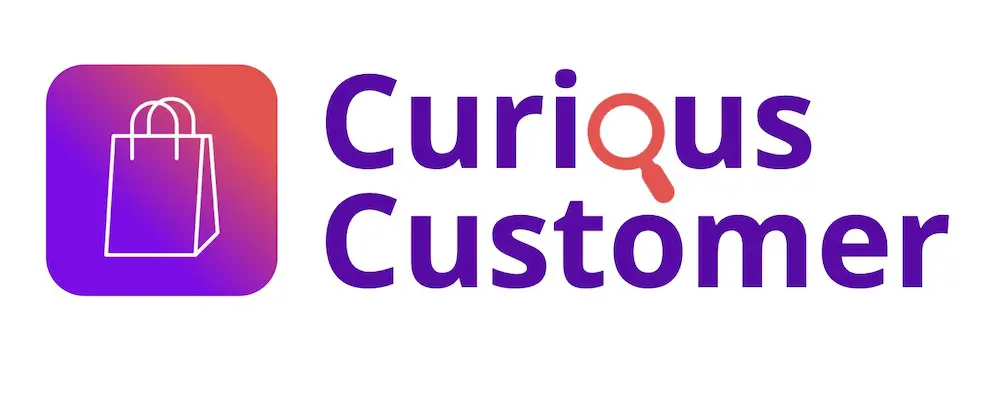
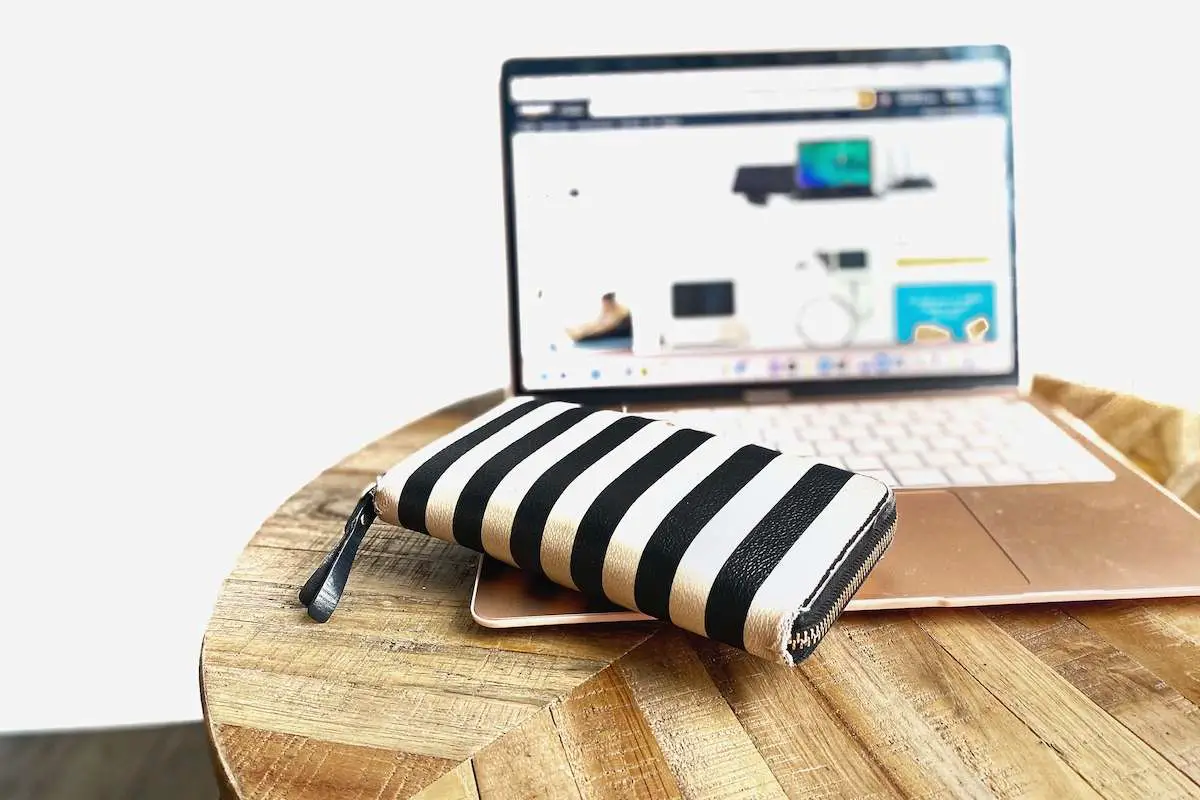
![Can You Use Amazon Gift Cards for Kindle? [Full Guide!]](https://curiouscustomer.com/wp-content/uploads/2022/09/e-book-on-a-wooden-nighstand_t20_0xJanV-768x512.webp)