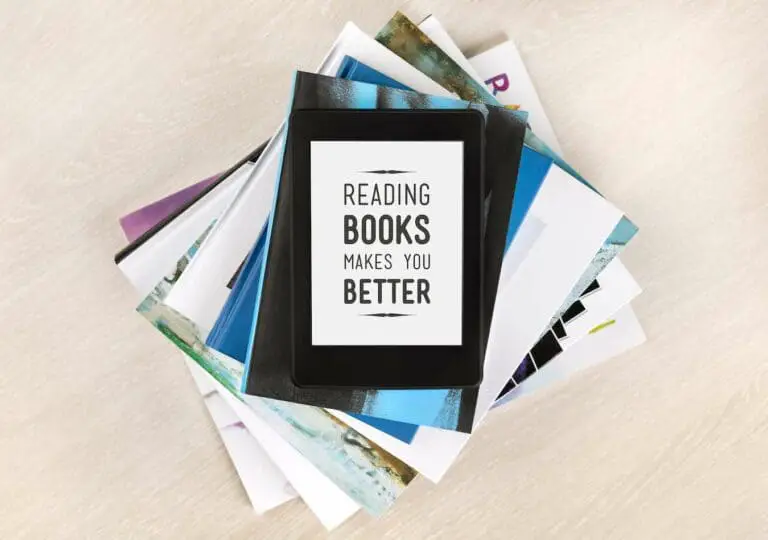How To Buy Amazon Gift Card With PayPal
Disclosure: This post may contain affiliate links. I may get a commission if you decide to purchase through my links, at no additional cost to you.
Many businesses allow PayPal as a payment method. However, you cannot use it on Amazon’s website to purchase merchandise or Amazon gift cards. So, you may have wondered if there’s a way to buy Amazon gift cards using PayPal.
You can buy Amazon gift cards by adding a PayPal account and routing number to your Amazon payment methods. You can also add a PayPal debit card to use for payment on your Amazon account. Purchase in-store Amazon gift cards using your PayPal app or Google Pay once you’ve linked your PayPal account.
Even though Amazon doesn’t allow the use of PayPal directly to purchase their gift cards online, there are other ways to obtain their gift cards using your PayPal account, including through Amazon. This article will explore the different ways to buy Amazon gift cards with PayPal.
1. Add Your PayPal Account Number to Amazon
If you have an account with PayPal that includes a debit card, you can use your account and routing number to add to your Amazon payment methods. Your PayPal account and debit card are with The Bancorp Bank. You’re provided with an account number, routing number, and a debit card, just as a typical bank would when you sign up for this feature.
Find Your PayPal Account and Routing Number
Finding your account and routing number can be a bit tricky, so follow these steps:
- Open your PayPal app.
- Click on “Finances” at the bottom.
- Scroll down a bit and click on “Go to Direct Deposit.”
- You’ll see your routing, but you’ll have to click on the “eye” icon with a slash to see the whole account number.
Add the Account and Routing Number to Amazon
Now, to add your account and routing number to Amazon, follow these steps:
- Sign into your Amazon account via desktop or mobile app.
- On your desktop, you’ll hover your mouse over where it says “Account & Lists” in the upper right corner and select “Account” located under “Your Account.” For mobile, you’ll click on the “little man” icon at the screen’s bottom.
- On either mobile or desktop, you’ll then select “Your Payments,” and your “Wallet” will display all your current payment methods and a choice to add a payment method.
- For desktops, click on “Add a payment method,” or for mobile, Click on “Add” to the right of “Cards & accounts.”
- Then click on “Add personal checking account.”
- Fill in your account information and click “Add this checking account.”
You can now use your PayPal account to purchase an Amazon gift card that can be used for merchandise or even Prime Video, as discussed further in my article on whether you can use Amazon gift cards for Prime Video.
2. Add Your PayPal Debit Card to Amazon
Instead of entering your PayPal account and routing number, you can add your PayPal debit card (also called “PayPal Cash Card”) to your Amazon payment methods. PayPal debit cards are accepted anywhere Mastercard is accepted. PayPal will also draw funds from a secondary account if the funds are insufficient for your purchase.
How to Add a PayPal Debit Card to Amazon
To add a PayPal debit card to your Amazon account, follow these steps (Steps 1 – 3 are the same as mentioned above):
- Sign into your Amazon account via desktop or mobile app.
- On your desktop, you’ll hover your mouse over where it says “Account & Lists” in the upper right corner and select “Account” located under “Your Account.” You’ll click on the “little man” icon at the screen’s bottom for mobile.
- On either mobile or desktop, you’ll then select “Your Payments,” and your “Wallet” will display all your current payment methods and a choice to add a payment method.
- For desktops, click on “Add a payment method,” then click “Add a credit or debit card.” For mobile, click “Add” to the right of “Cards & accounts.” You’ll then click “Add credit or debit card.”
- Type in your PayPal debit card information and click “Add your card.”
You can now use your Paypal debit card to purchase your Amazon gift cards.
3. Use the PayPal App for In-Store Purchase
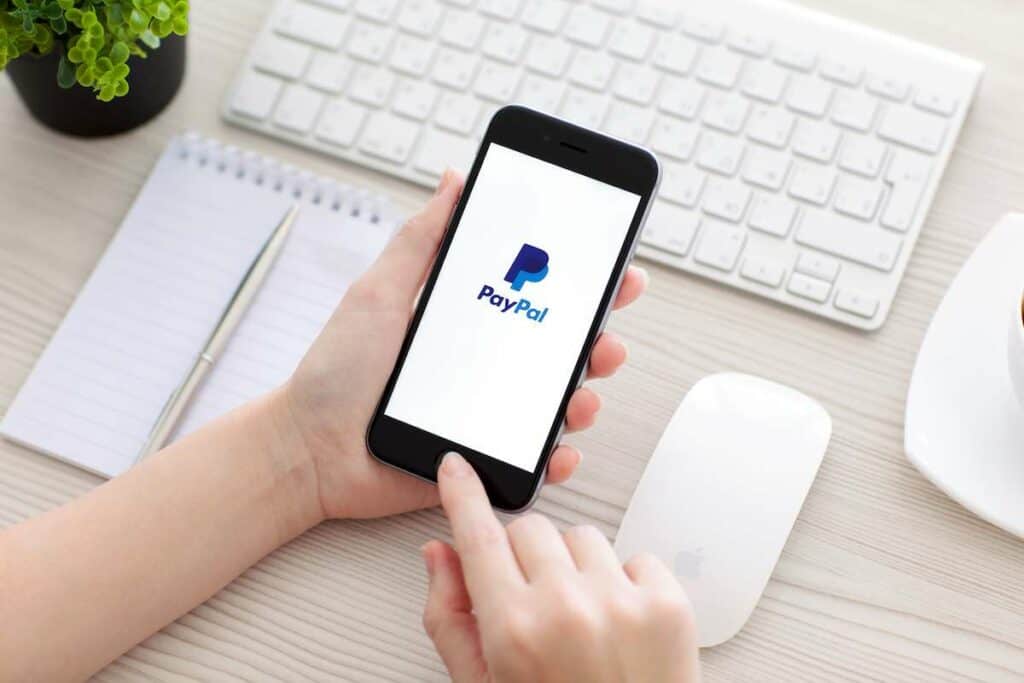
Many grocers and large store chains have a section to purchase gift cards, including Amazon gift cards. The following are just some of the popular stores that offer Amazon gift cards you can purchase with your PayPal account:
- Kroger’s
- Dollar General
- CVS
- Best Buy
- Family Dollar
- GameStop
- Kohl’s
- Lowe’s
- Whole Foods Market
Setting Up the PayPal App for In-Store Purchases
Before grabbing your Amazon gift card and heading to the checkout line, ensure your PayPal account is properly set up for store checkout. Follow these steps to set up your PayPal preferred method of payment to make in-store purchases:
- Download and install the PayPal app through Google Play or Apple Store.
- Log into your PayPal account and ensure your account is set up to use your preferred payment method.
- To do this, click on the Settings gear icon in the top right corner and click on the Payments tab close to the top.
- Below you’ll see “Your preferred way to pay” with the option to add different payment methods for online or store purchases.
- Click “Change” or “Link a New Card or Bank” to change or add a bank account, credit or debit card, or another financial account.
- Click “Save” once you have changed or added your preferred source of funds.
- You are now ready to use your PayPal account in the checkout line by scanning the QR code at the register.
How To Use PayPal App for In-Store Purchases
Once your PayPal is set up, you can scan the store’s QR code at the register to quickly pay and go without hassle. Over one million businesses and top retailers participate in the option to pay by scanning the QR code in the checkout line.
To do this, simply follow these steps:
- Open the PayPal app on your mobile device.
- Select the QR icon to scan the code at the register.
- Find the code at the register and hold your phone close to complete the scanning process.
- If prompted, confirm the payment.
- Once PayPal has confirmed the payment was processed, you’re ready to grab your receipt and go.
4. Buy Amazon Gift Cards Online Using PayPal
While PayPal does offer many major retail gift cards to purchase, Amazon isn’t one of them. However, there are other websites you can buy an Amazon gift card and pay with your PayPal account. The following are only some of the online websites that offer the purchase of Amazon gift cards while allowing PayPal as a payment method during checkout:
- Dundle.com
- MyGiftCardSupply.com
- BestBuy.com
- Recharge.com
- eGifter.com
5. Link PayPal to Google Pay for In-Store Purchases
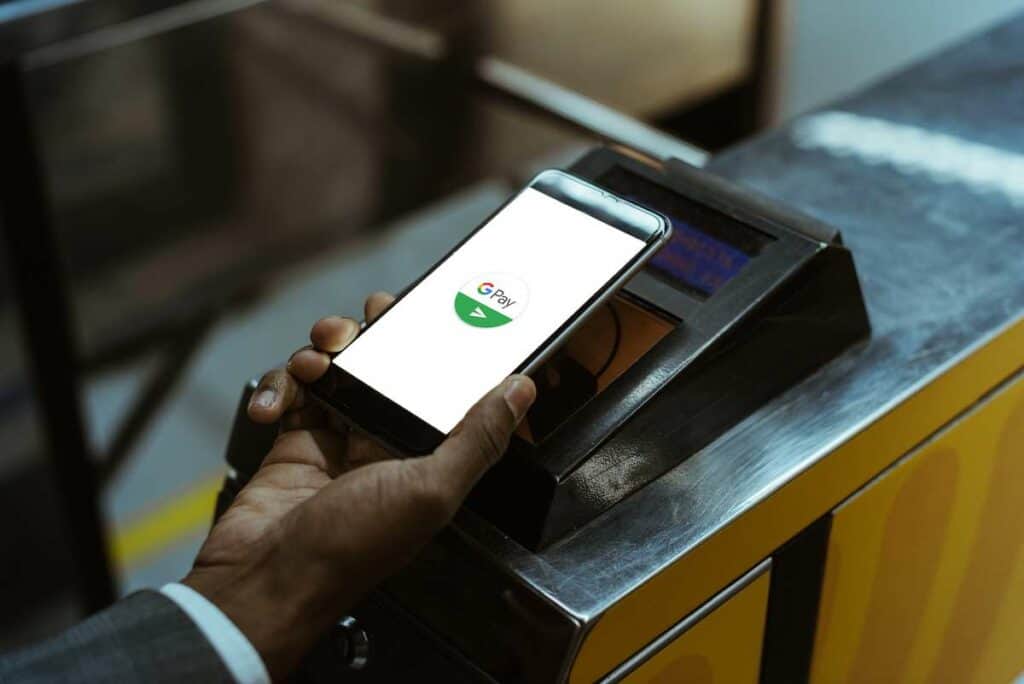
Linking your PayPal account to your Google Pay account is easy for Android users. When using Google Pay, you can grab your Amazon gift card in one of the many stores that accept Google Pay, go to the checkout line, and make your purchase using your phone.
How To Link PayPal to Google Pay
Follow these steps to use Google Pay as a way to pay with your PayPal account:
- Open your Google Pay app.
- If this is the first time you’re opening the app, it will prompt you to add a payment method or card, and you’ll need to click the box that says “Add a payment method.” You can also click the left menu to select “Payment Methods.”
- Click “PayPal” to link your Paypal account and follow the prompts.
- You’ll receive a confirmation that your accounts have been linked, and you can use your Paypal funds through Google Pay for in-store and online purchases.
- When using Google Pay for in-store purchases, hold the back of your phone close to the terminal and follow the prompts to complete your Amazon purchase.
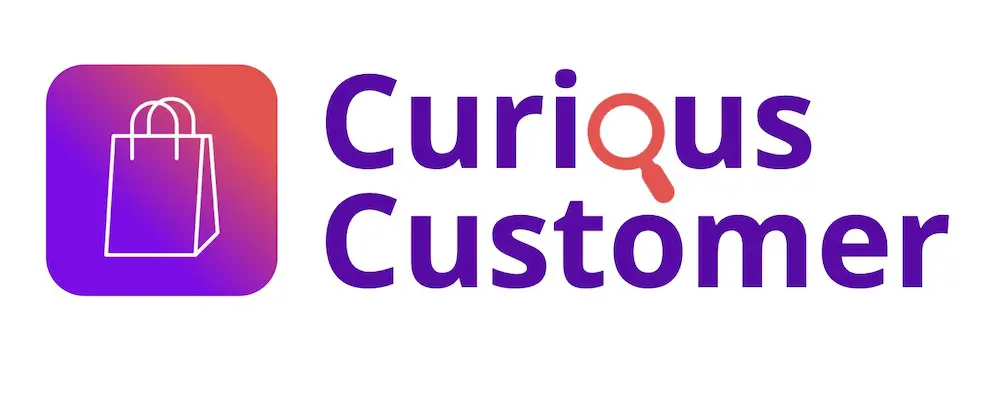
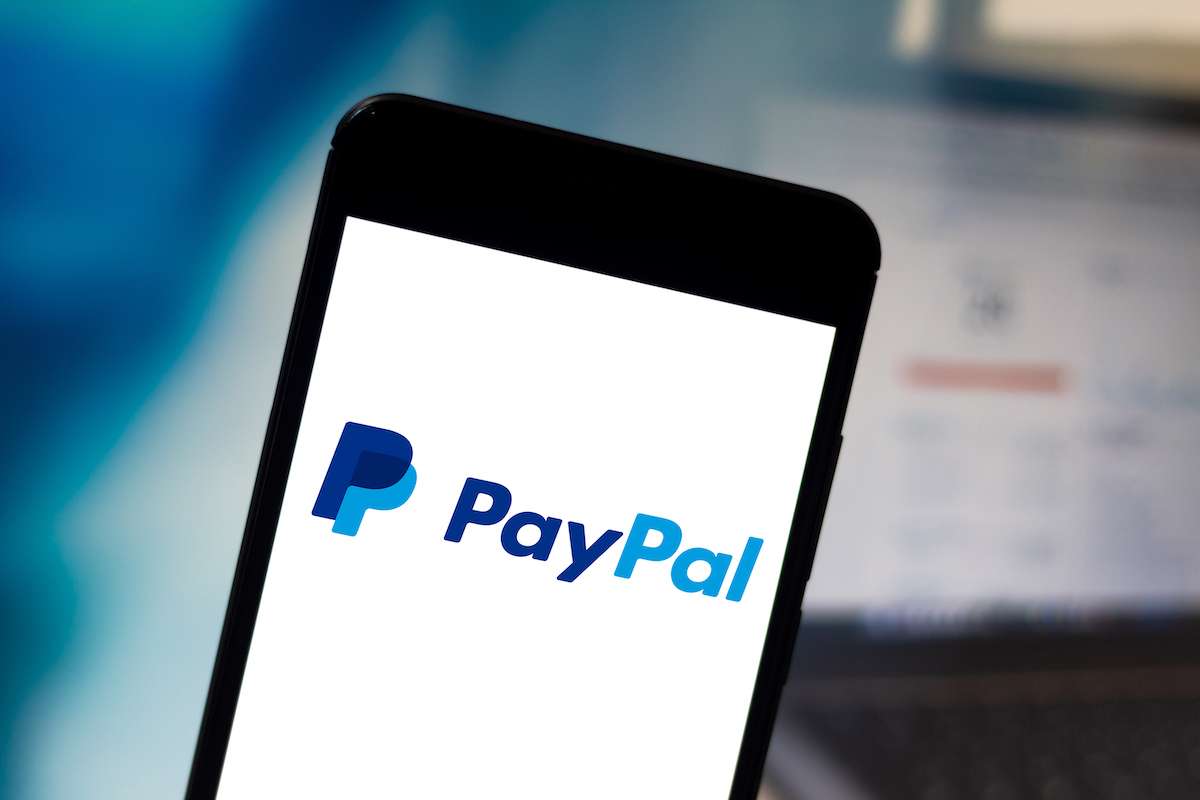

![Is Kindle Fire 7 Worth Buying for Reading Books? [Review!]](https://curiouscustomer.com/wp-content/uploads/2023/09/Kindle-Fire-7-768x557.jpeg)