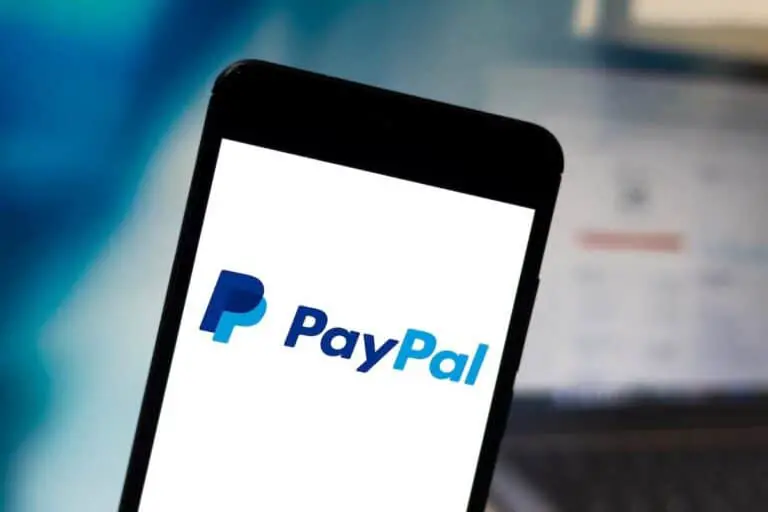How To Download Free Books on Kindle? The Complete Guide!
Disclosure: This post may contain affiliate links. I may get a commission if you decide to purchase through my links, at no additional cost to you.
Kindle is a great device for downloading and reading books you’ve purchased directly from Amazon. However, if you’ve found a free ebook on a different website that you’d like to read, you’re probably wondering how to download it onto your Kindle.
To download free books on Kindle, download the Ebooks onto your computer and determine if they’re in the correct format. If not, use the file converter tool “Calibre” to convert the Ebook into the correct format. Then, after emailing the file to the Kindle device, the book will be available to read.
Once you understand how to download free books on Kindle, a new world of reading material awaits you. The rest of this article will go over the steps you need to take to download free books on Kindle, and provide information on legitimate free Ebook sites. Let’s turn the page and discover the details.
1. Find Legitimate and Free Ebook Sites
If you download free Ebooks from a legitimate source, it’s perfectly legal. While you can easily locate and obtain pirated reading material, I don’t recommend you do this for obvious reasons.
Your book will be an illegal download if:
- You downloaded it from a torrent site such as The Pirate Bay.
- You obtained it from a source that was not an official vendor nor the author of the material.
- It’s a book currently on a bestseller list or by a famous author or a publication used for college/university studies.
The key to ensuring your free Ebook is a legal download is to obtain it from one of two sources: reputable and recognized Ebook vendors or directly from the author’s website.
Therefore, always check the fine print before you download the book. Some disclaimers state what you can and can’t do with the material. To keep on the right side of the law, abide by this information.
Legitimate Free Ebook Sites
There are so many great quality free Ebooks out there; there’s no need to obtain them illegally.
If you want to read the latest bestseller or your favorite author’s new release, why not consider using an Ebook library service? This is where you can download free books for a limited period. So, it works just like a physical library.
The most well-known Ebook library site is Overdrive, but you should also check out your local physical library, as many are now starting to offer Ebook lending services.
For free Ebooks that you can keep, here are the top sites you can use:
- Amazon: Amazon has thousands of publications available for free. Just type “free Kindle books” into the search bar, and you’ll be presented with over 60,000 results.
- Kobo: This site has a whole free Ebooks section with links to where to download them.
- Gutenberg: If you’re looking for classic titles and old literature within the public domain, this is the site to find them.
- Google Play: There’s a lot to discover on Google Play. Type “free Ebooks” into the search bar and browse through thousands of titles.
- Smashwords: This site is for you if you are interested in indie and self-published authors. Smashwords has over 70,000 free titles for you to look through.
- Author’s official website: If you have an author you love, it’s worth checking out their official website to see what they have available. Indie authors, in particular, often have titles you can download for free (or pay an optional donation).
2. Download the Ebook Onto Your Computer
Before you download a free book onto your Kindle, you need to first download it onto your computer.
After you’ve downloaded the Ebook onto your computer, check and make sure Kindle recognizes the file format of the book. To do this, right-click on the file icon and select “Properties.” A sub-page of information will pop up. The information you need is “Type of File.
If the file is one that Kindle recognizes, downloading it and sending it to your Kindle will be a lot easier. If not, you’ll have to convert the file, which I’ll discuss more in-depth later in the article.
Which Ebook Formats Does Kindle Recognize?
Kindle will recognize and read the following files:
- Mobi (.azw3)
- Mobi (.azw4)
- .doc
- .docx
3. Install the Software “Calibre”
Ebooks come in a wide variety of file formats, and not all of them are accepted by Kindle. Therefore, to successfully read free Ebooks on your Kindle, you must convert them to the correct format.
For this, you will need to download Calibre. Calibre is file conversion software that is 100% free. Sure, there are many other file conversion tools, but some charge a fee or are complicated to use. In my opinion, Calibre is currently the most popular and reliable tool out there.
All you need to do to get the software is hit the download button on the Calibre homepage and follow the installation instructions.
However, it’s important to note that you don’t need to use Calibre if your downloaded book is already in a file Kindle recognizes. So if it is, skip this step.
4. Convert the Ebook Using Calibre
Epub is one of the most well-known and used Ebook formats, yet Kindle doesn’t accept it. However, you’ll likely come across this format when downloading free Ebooks, so you’ll need to convert them.
Remember Calibre, that software you downloaded earlier? Well, now is the time to fire it up.
Once the program is open, it’ll ask you what type of device you’re using for your Ebooks. All the different versions of Amazon Kindle will be listed here, so select the model you own.
Next, Calibre will request your Kindle email address, so pop that into the space provided. You must also input the authorized email address from which to send your Ebooks.
To find your Kindle email address, follow these steps:
- Log in and hover the mouse where your name is displayed.
- Choose “Manage Your Content and Devices from the menu that appears.”
- Select “Devices” from the tabs displayed at the top of the page and then click on the Kindle icon.
- Once you click on the Kindle icon, some basic information will be displayed, including the name of the Kindle. Click on the Kindle’s name, and you’ll get more detailed information and options.
- You’ll see your Kindle’s email address displayed, ending with @kindle.com. Note this address for later use.
Once that’s done, it’s time to convert your Epub format into something Kindle can read. Here’s how:
- Select “Add Books” and find the Ebook you wish to convert.
- Once it has loaded into your Calibre library, you need to click on “Convert Books.”
- From the “Output Format” dropdown menu, select “Mobi” and let Calibre do its thing.
Once converted, you may send the file to your Kindle.
5. Send the Ebook to Your Kindle Device
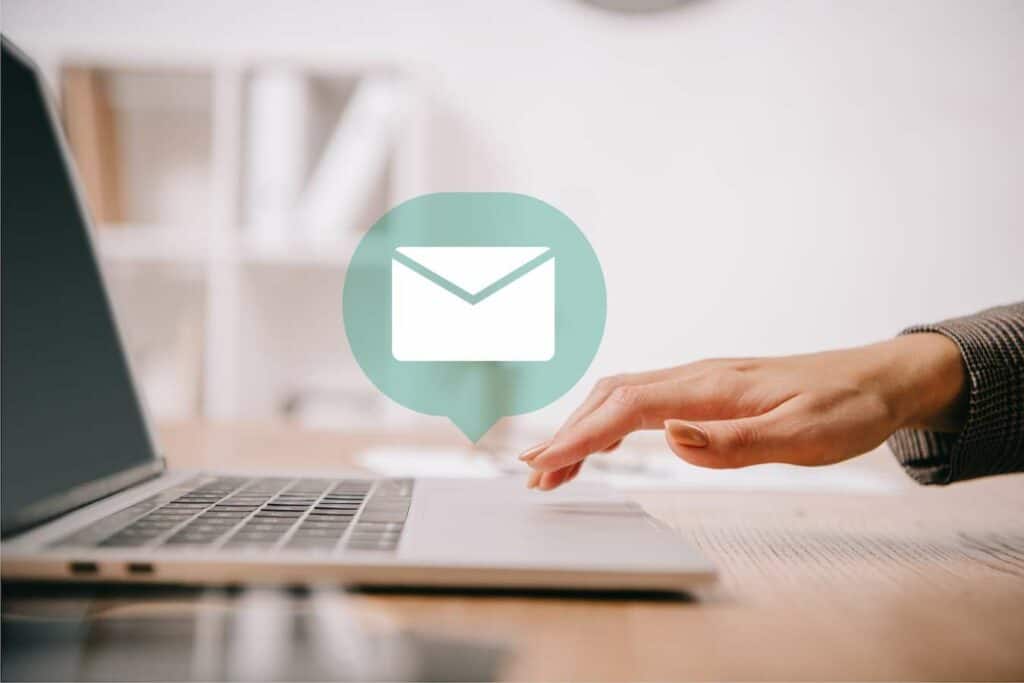
You can send the Ebook to your Kindle device in two ways: emailing the Ebook to your Kindle, or placing it directly onto your Kindle device. I’ll go over both ways to send your new Ebook to your Kindle device in the following sections.
How To Email an Ebook to Your Kindle?
You must use an approved email address to send your Ebook directly to your Kindle device. To check which email addresses are approved, head to your Amazon account again.
Then, follow the steps:
- In the “Manage Your Content and Devices” section, choose “Preferences” from the tabs at the top of the page.
- Scroll down to “Personal Document Settings.”
- Click to view the detail and scroll down to look at your “Approved Personal Document E-mail List.” Here you will see a list of email addresses your Kindle device will accept. You can add and delete email addresses as necessary.
- Next, using an approved email address, attach your Ebook file to a blank email (do not put anything in the body or subject line of the email) and send it to your Kindle’s email address. Once done, your Ebook will show up on your Kindle (although it may take a few minutes to do so).
How To Place Ebooks Directly Onto Your Kindle?
If your Ebook is already in one of the Mobi formats, using the charging cable, you can connect your Kindle directly to your computer and drop the file directly into the Kindle’s storage space.
Please note you cannot do this with PDF, doc, or Docx files; only the Mobi formats are accepted this way.
6. Locate Your Free Ebooks on Kindle
After sending over your free Ebooks, they will appear in your Kindle library alongside any other titles you may already have loaded. Depending on your internet connection, Ebooks may take a while to show up. So, bear this in mind if you’ve only just sent your Ebook.
If your Ebook still isn’t showing up in your Kindle library, check again to make sure the downloaded Ebook is in a file that Kindle recognizes.
Once you see the Ebook in your Kindle library, you can enjoy your free, downloaded book!
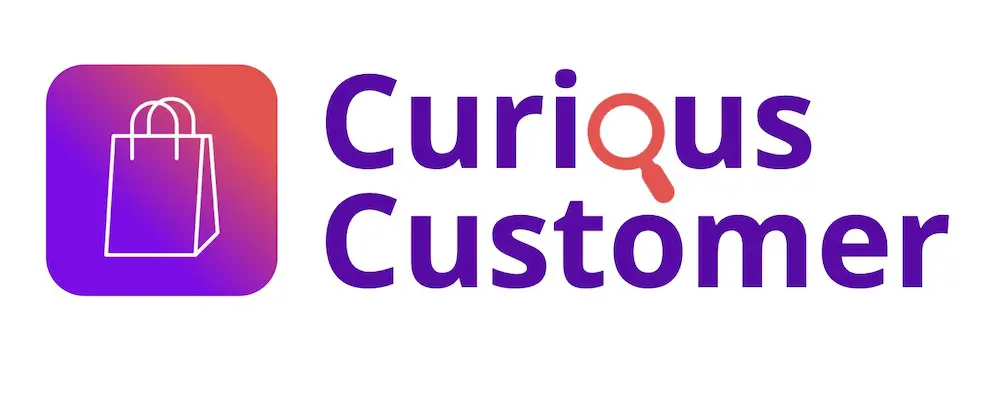

![Turn Amazon Gift Card To Cash [Here’s How to Do It!]](https://curiouscustomer.com/wp-content/uploads/2022/10/cash-accumulation-or-an-expensive-purchase-2022-10-26-06-00-33-utc-768x539.jpeg)
![What Charger Does Kindle Use? [Definitive Guide!]](https://curiouscustomer.com/wp-content/uploads/2022/10/Kindle-kept-on-the-table-768x513.webp)
![Can You Buy Amazon Gift Card With Google Pay? [Full Guide!]](https://curiouscustomer.com/wp-content/uploads/2022/12/Depositphotos_464928404_XL-768x512.jpeg)
![Can You Use Amazon Gift Cards on Steam? [Complete Tutorial!]](https://curiouscustomer.com/wp-content/uploads/2022/10/young-playing-game-on-computer-banner-2021-09-03-16-13-31-utc-768x512.jpeg)
![Can You Use Amazon Gift Cards for Kindle? [Full Guide!]](https://curiouscustomer.com/wp-content/uploads/2022/09/e-book-on-a-wooden-nighstand_t20_0xJanV-768x512.webp)